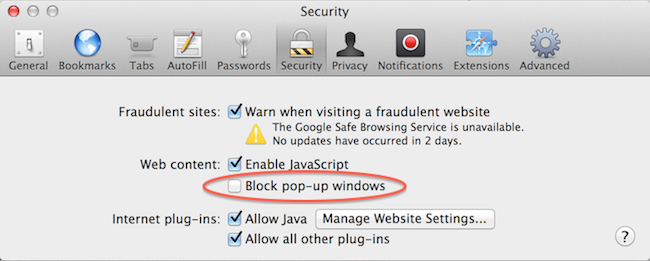If your browser is blocking the news preview feature in Stock Rover, here are instructions for enabling pop ups. This in turn will allow the news preview to work properly in each of our four supported browsers.
Chrome
To enable pop-ups Chrome, go to Preferences → Show advanced settings → Content Settings, which will bring you to the screen pictured below. Under the “Pop-Ups” section, click “Manage Exceptions” and add “[*.]www.stockrover.com” to the list. Clicking “Done” will save the changes.
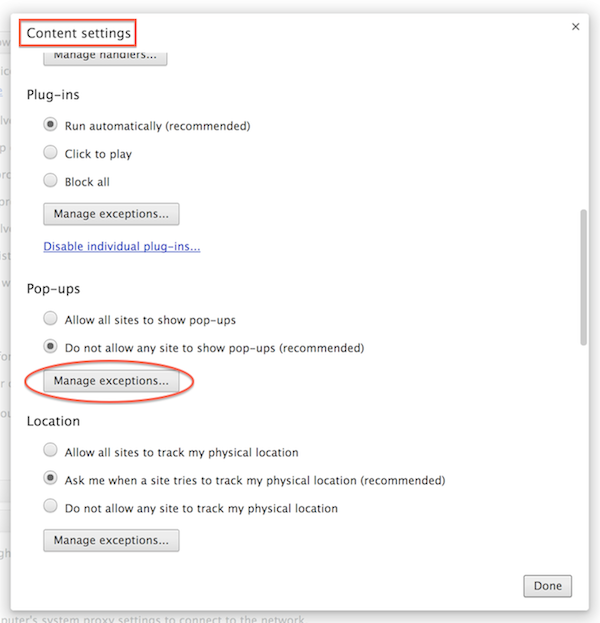
Firefox
In Firefox, click the “Options” button when prompted and select to allow pop-ups from Stock Rover.

Internet Explorer
In Internet Explorer, click the “Options for this site” button for a drop-down menu, and select “Always Allow.”

Safari
To allow pop-ups in Safari, go to the Preferences→Security section and uncheck the box to block pop-ups.