If you haven’t sunk your teeth into ETFs before, they can be a great low-cost way to diversify your portfolio. However, there seems to be an endless variety of ETFs to choose from. But fear not, the Stock Rover screener can help you wade through thousands of ETFs to find the handful that are suitable for your investing needs and style.
Please note that the capabilities described in this blog require a Premium Plus subscription.
Stock Rover features some 200+ screenable metrics applicable to ETFs.
To see the full array of ETF metrics, simply launch the Metric Browser [1]. You do this by first clicking on Start Menu ➡ Metric Browser. Then within the Metric Browser, filter [2] the Equity Types column for ETF, as shown in the screenshot below.
The following is a list of just some of the key metrics available in Stock Rover:
- Morningstar Rating:
1-5 star rating based on the ETF or fund’s past performance given the amount of risk taken. - Category:
The fund’s category (e.g., Large Growth, Mid-Cap Blend or Small Value), as assigned by Morningstar. - Style:
The type of investments the fund makes—e.g., large cap, high growth — this speaks broadly to the risk level of the fund. - Type of fund:
The criteria used to determine what type of investments the fund makes. Fund types include Index, Fund of Funds, Lifecycle, Socially Responsible, etc. - Net Assets:
This is the size of the ETF or fund based on the current total dollar value of all of the assets of the ETF or fund. For funds, it includes assets across all share classes of the fund. - Volume:
Just like with stocks, a higher trading volume means more liquid security. - Expense Ratio:
The cost of owning the fund (taken as a percentage of your total investment)—needless to say, a low expense ratio is desirable. - Turnover Ratio:
How frequently the investments within the fund are turning over; higher turnover can result in higher fees (and potentially a higher tax rate) and therefore lower returns for investors. - Manager Tenure:
The number of years that the current manager has held their position; this provides some context when looking at a fund’s performance. - Benchmark:
What benchmark the fund uses as a baseline of comparison. - Allocation of assets:
How the fund’s assets are allocated in the following categories:- Security type (US stock, non-US stock, US bond, Non-US bond, cash)
- Market cap (giant, large, medium, small, micro)
- Developed Country vs. Emerging Market
- Geography (US, Canada, Latin America, Asia, etc.)
- Value vs. Growth
- Sector (Technology, Health, Financial, Industrials, Staples, Consumer Discretionary, Energy, etc.)
As usual, this data is available in multiple places. If you’re just looking at a single fund, you’ll probably want to view it in the Insight panel [4], as shown here:
If you want to compare more than one ETF or fund side-by-side (for example ETFs or funds in a watchlist, portfolio, or screener), use the Table [6]. You can add any of the above fund metrics to an existing Table View [7], or you can import any of our brand-new Table views from the Library:
- ETF & Fund Profile
- ETF & Fund Sector Weightings
- ETF & Fund Asset Allocation
- ETF & Fund Equity Capitalization
- ETF & Fund Equity Classification
- ETF & Fund Equity Style Box
- ETF & Fund Region Breakdown
To add the ETF views from the Investor’s Library to the Table you can either:
- Click Start Menu ➡ Portfolios, Watchlists, Screeners, or World ➡ Table
Then click on a View’s dropdown and select → Browse View Library.
- Click Start Menu ➡ Library
Then select ‘Views’ from the Types menu, and find the above view listed. Previously imported views will be greyed out. Check the ‘Import This View’ box and then, after you’ve selected all the items you want, click ‘Import’ at the bottom of the screen, as illustrated below.
(The Stock Rover Library, with the Views section highlighted. Select the views you want and import them into your Table.)
Screen for ETFs
One very easy way to get started with ETF screening is to simply pick out a ready-made screener or two or three from the many ETF screeners in our Library.
- ETF Outperformers
- ETF Top 25 by Size
- ETF top 25 by Volume
- ETF Asia Developed
- ETF Big Dogs
- ETF Dividend Growth
- ETF Dividend Yield
- ETF Emerging Markets
- ETF Enhanced Index Funds
- ETF Europe
- ETF Large Cap Growth Growth
- ETF Large Cap Value
- ETF Low Expense
- ETF Mid Cap Value
- ETF Quality
- ETF Small Cap Growth
- ETF Small Cap Value
- ETF Sustainable
- ETF Mid Cap Growth
To find any of these screeners, follow the earlier instructions for accessing the Library and select ‘Screeners’ from the Library menu.
Once imported into your account, run a screener anytime to see what it turns up:
- Click Start Menu ➡ Screeners ➡ Table
- Select the screener from the Navigation pane
For example, here’s what the ETF Dividend Yield screener is finding at the time of writing:
(Some of the results from the ETF Dividend Yield screener, shown in the ETF & Fund Profile view.)
The screener results are being shown in the very handy ETF & Fund Profile table view. As you can see, this allows us to, right off the bat, begin comparing the ETFs in key criteria not already included in the screener. For example, maybe you’re only interested in ETFs with a high growth style, or a low turnover ratio. You can sort [11] and filter [12] on these columns to help you zero in on an even smaller population of ETFs.
Feel free to modify the criteria of our ready-made screeners.
- From the Navigation panel right-click on the screener → ‘Modify Screener’
or - From Screener Actions → ‘Modify this Screener’
You can also create your own screener from scratch.
- From the Navigation panel right-click on the Screeners folder → ‘Create New Screener’
or - From Screener Actions → ‘Create a New Screener’
To make this an ETF screener, be sure to select ETF from the Equity Type dropdown:
Now you can begin adding your own ETF criteria to find the perfect ETF for you.
By the way, you can also create folders [16] for screeners in the Navigation panel. So once you’ve got an ETF screener or two in your account, go ahead and create a folder for all your ETF screeners to keep things nice and organized.
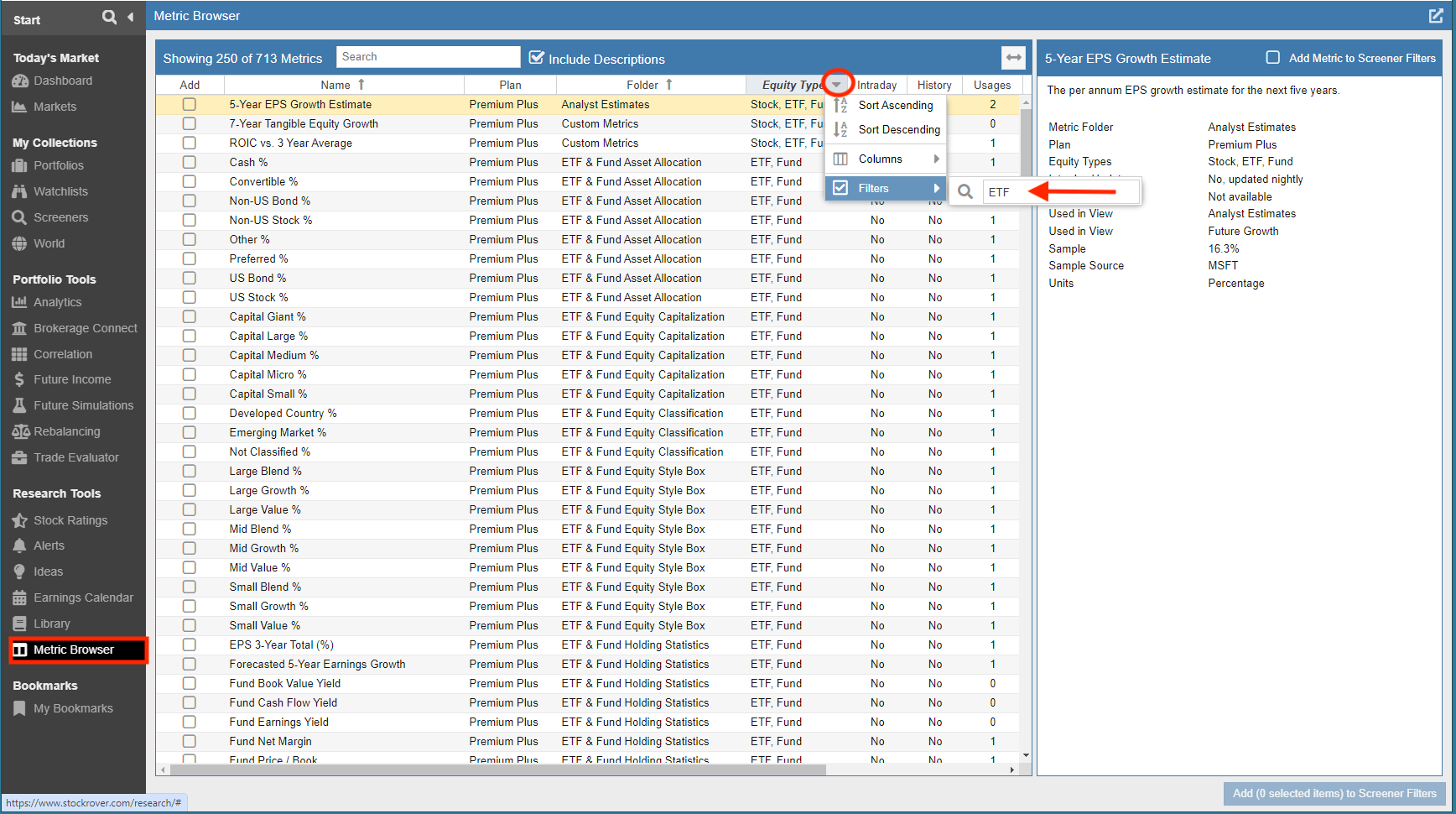
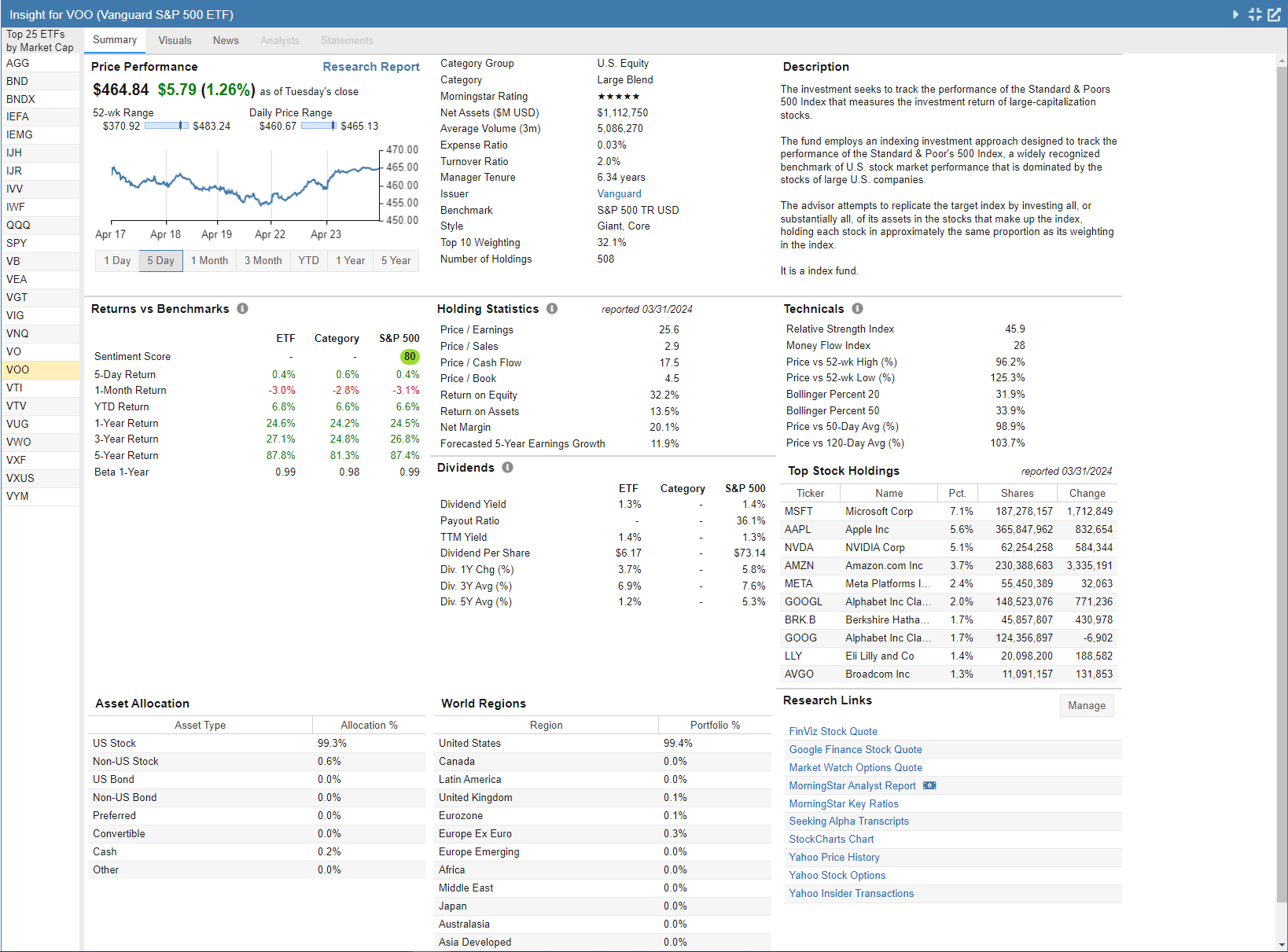
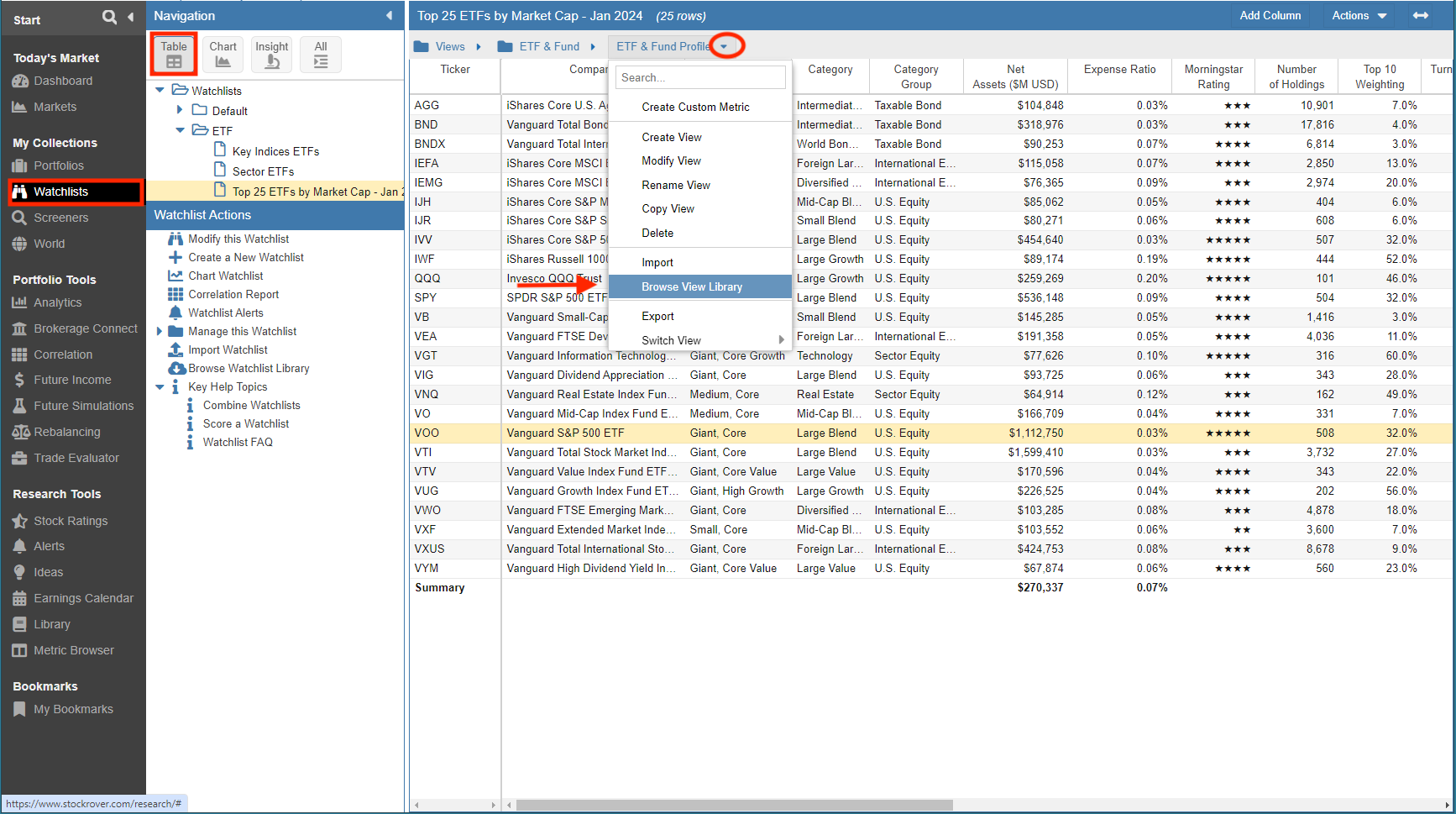
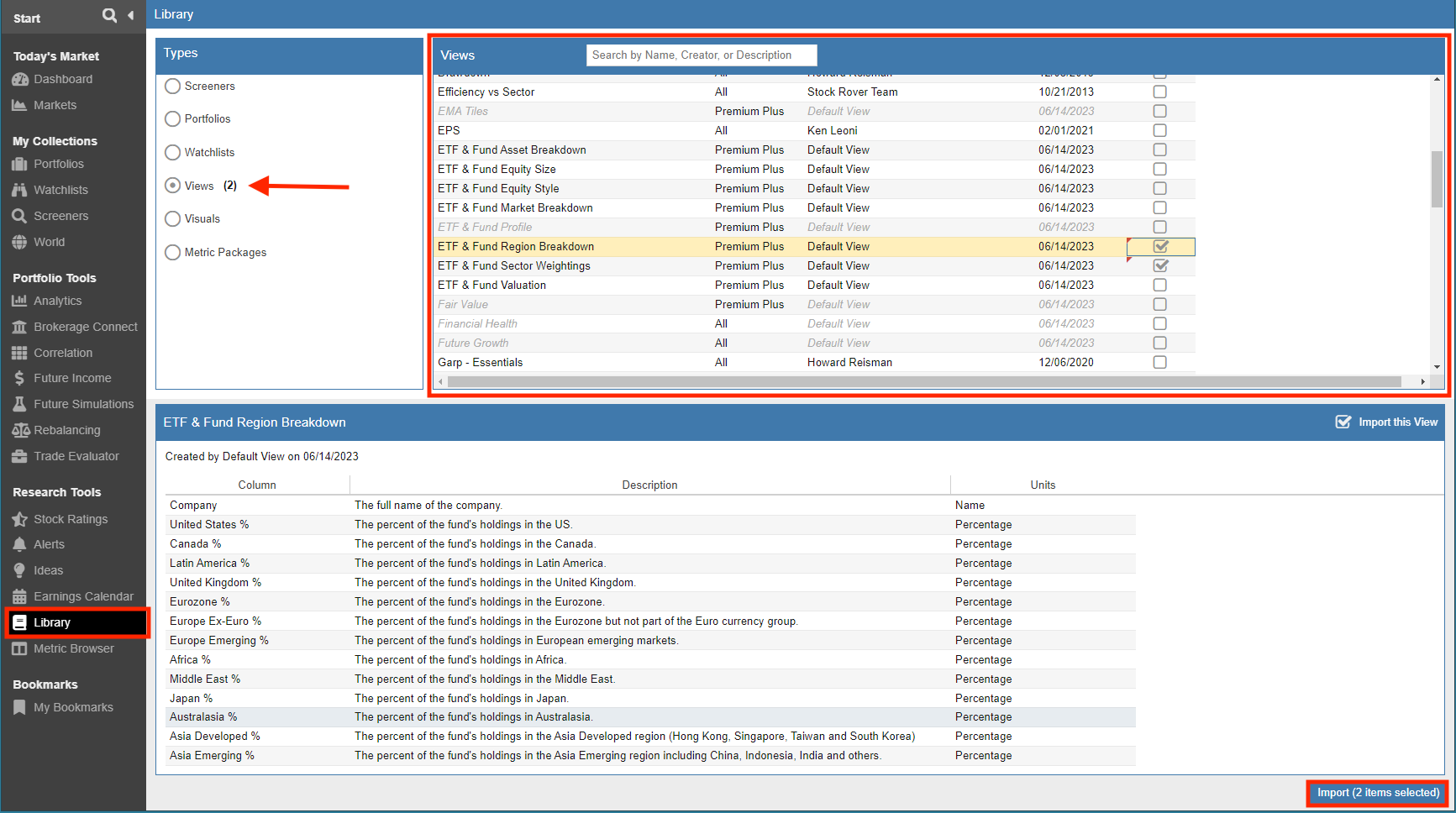
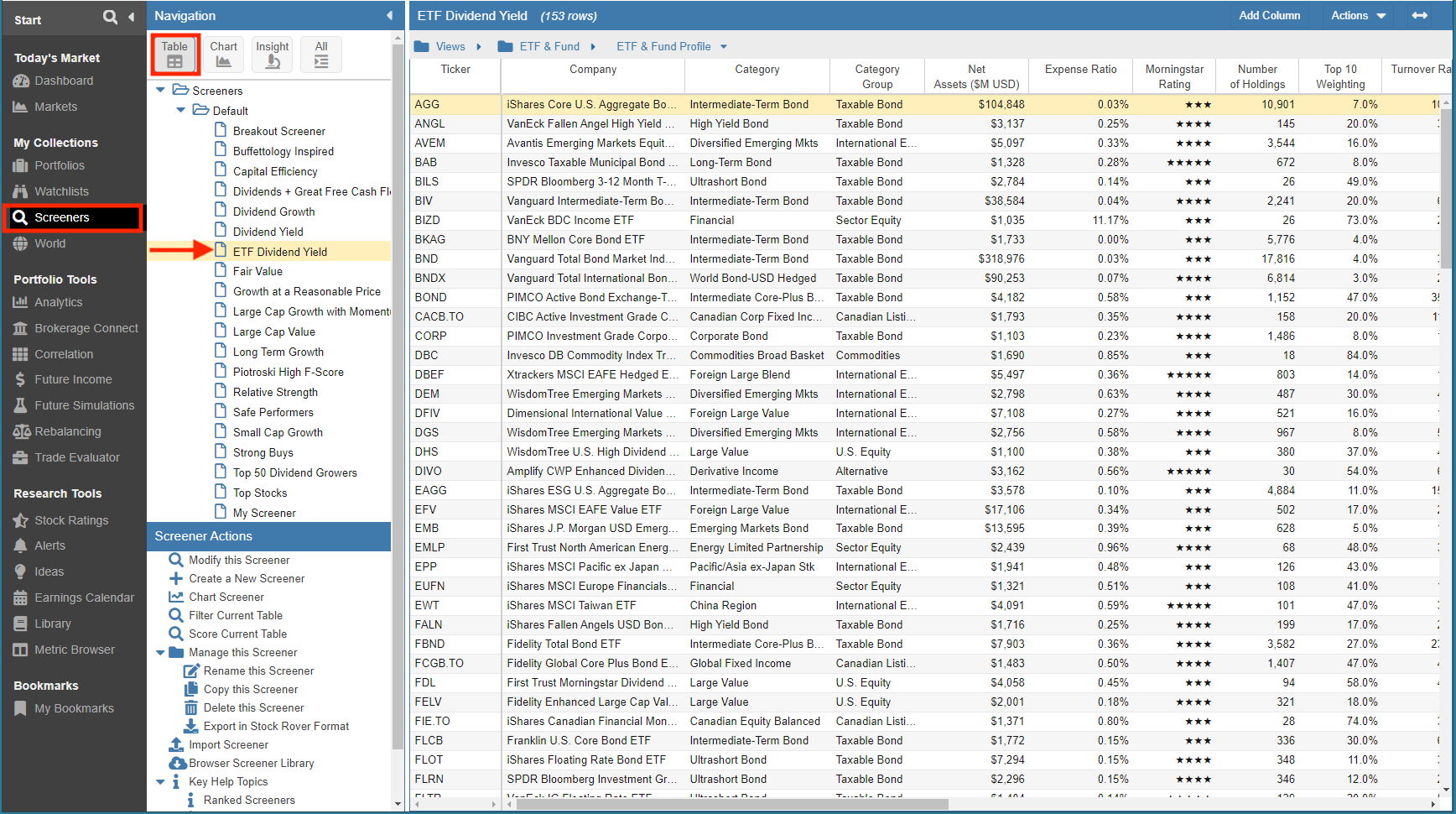
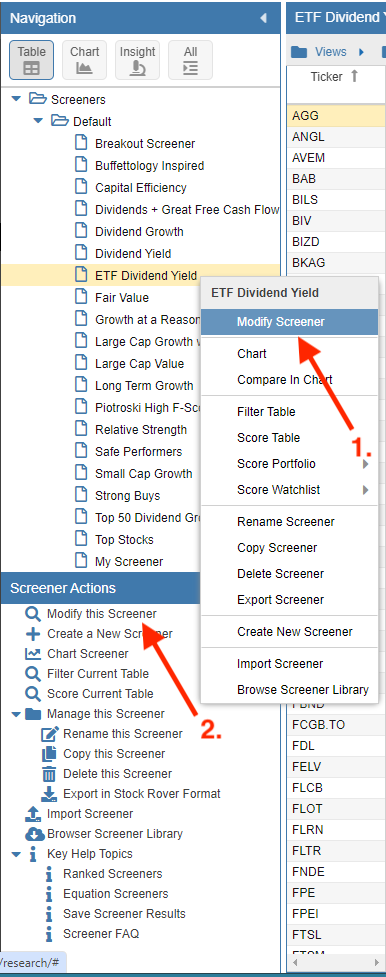
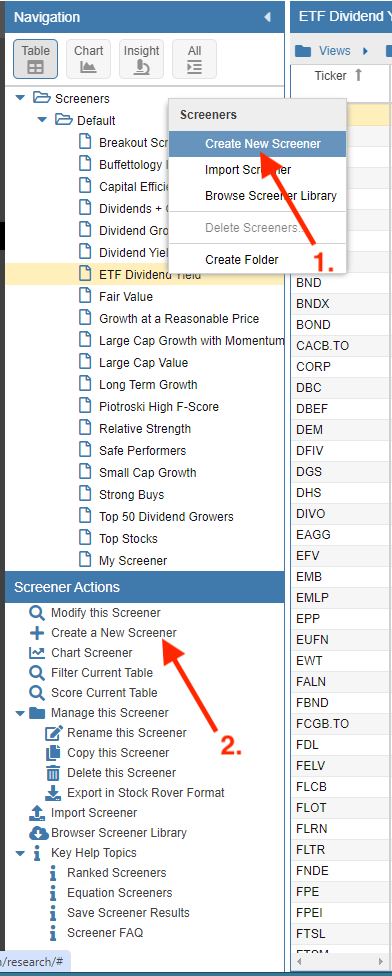
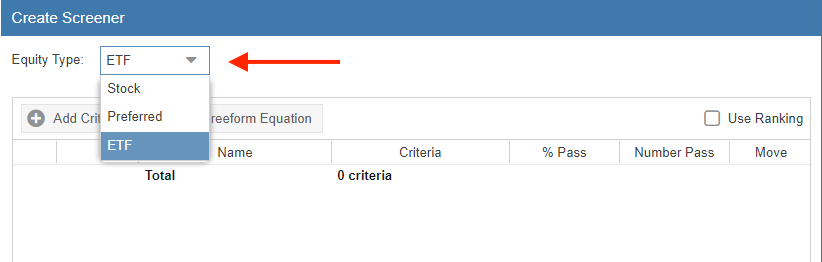
Comments Disabled To "Finding Your Perfect ETFs In Stock Rover"
#1 Comment By Jim Easton On December 3, 2022 @ 1:30 pm
Good information. I realize why distinguishing between Stocks and ETFs and Mutual Funds is important but it does make comparisons between them a bit more difficult when looking at portfolios or watchlists, especially when the data seems readily available.
For example, the View “Returns vs S&P 500” has data for ETFs and Stocks, but the screener “S&P 500 Outperformance” has to be run on either Stocks or ETFs.
On the data side, “1-Year Return [TTM2] ” only shows stocks, but “Annualized 2 Year Return” works for both.
Not a big issue, but I think it would be good, as a default, to allow Both, and make exceptions when not possible.
Thanks,
Jim