Contents
- Introduction [1]
- Update Views to Latest Versions [2]
- Show Me More [3]
- Upgrade [4]
- Maybe Later [5]
- Cancel and Never Show Again [6]
- Maybe Later [7]
- Show Me More [3]
Introduction
Stock Rover V10.0 comes with a host of new Views, as well as a new Tile View [8]. In addition, Views are now organized into View Folders.
This post explains the Stock Rover V10 View Upgrade options and what happens when they are selected.
Update Views to Latest Versions
When you log in, Stock Rover will detect whether a V10 View upgrade is available.
If there is an upgrade, the “Update Views to Latest Versions” window is displayed.
Show Me More
Selecting Show Me More will then launch the “Upgrade Views to Latest Versions” window, with the following three options:
- Upgrade – you will be upgraded with the new View structure
- Maybe Later – you can upgrade when convenient
- Cancel and Never Show Again – retains your current View structure and disables the upgrade
Upgrade
- Will add the new V10 Views organized into folders
- Any Views that you have changed, either by editing an existing View or creating a new View, will appear in the first folder which is usually the “Analysts” folder
Note: you can create [11] your own folders and group the Views using your own folder structure.
Maybe Later
You can choose to defer [13] the decision to upgrade.
Cancel and Never Show Again
Disables the Upgrade.
If you choose not to perform the upgrade, you can always go to the Library and selectively import [14] any of the Views that are designated with “Default View” as their Creator.
The newly imported Views will automatically be organized into their appropriate folders
Maybe Later
Your current Views will be grouped into a “Default” folder.
If you would like to perform the upgrade at a later time, you can right-click on any View tab and select “Upgrade Views (30)” or you can import [14] any or all of the new V10 Views directly from the Library.
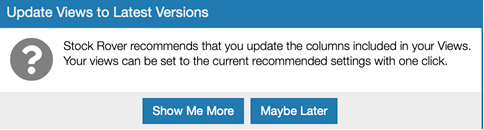
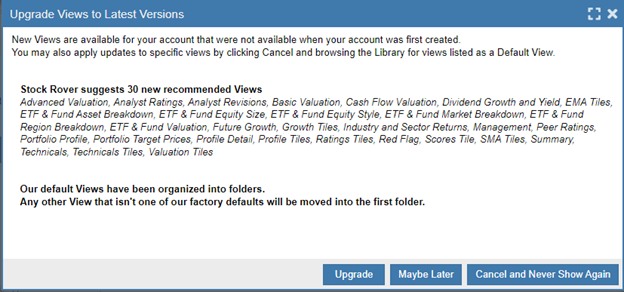
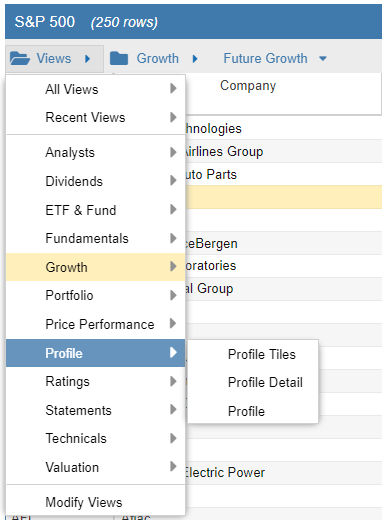
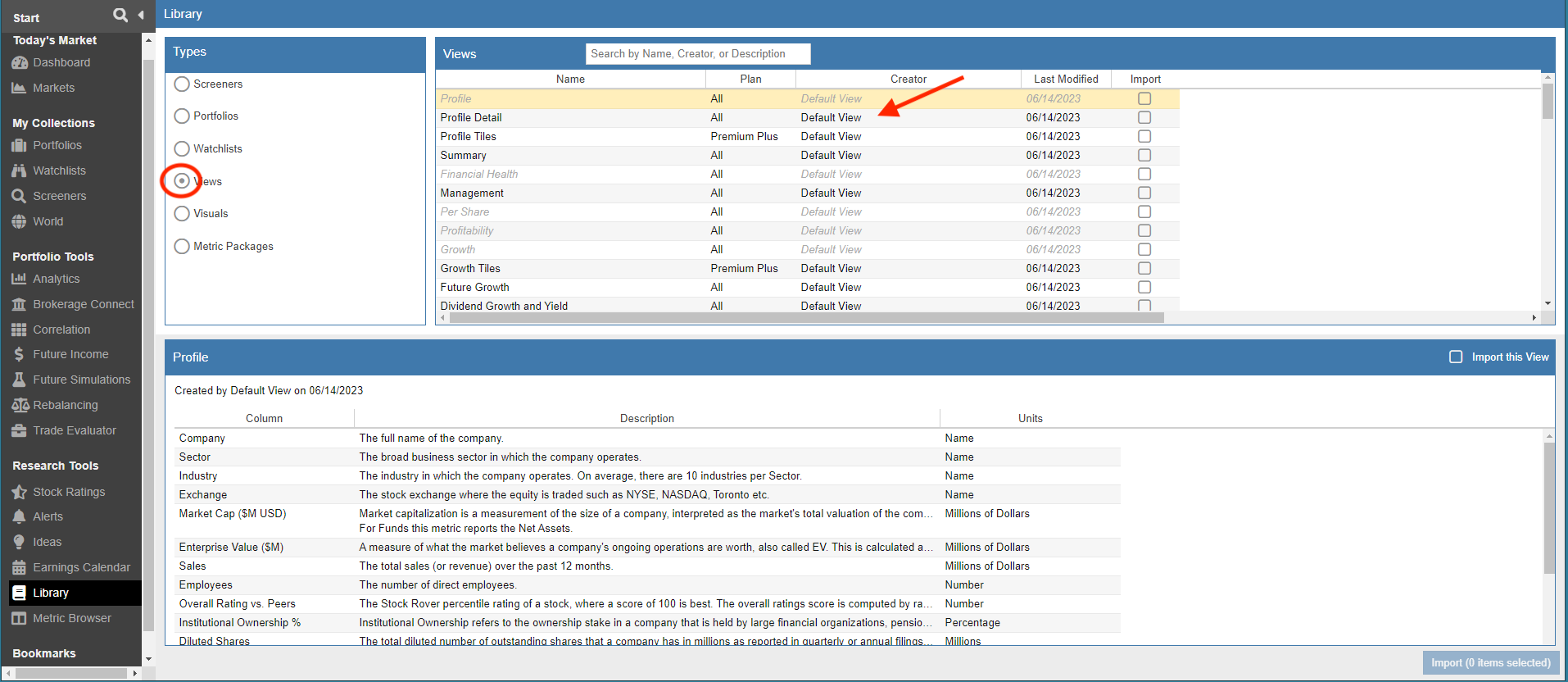
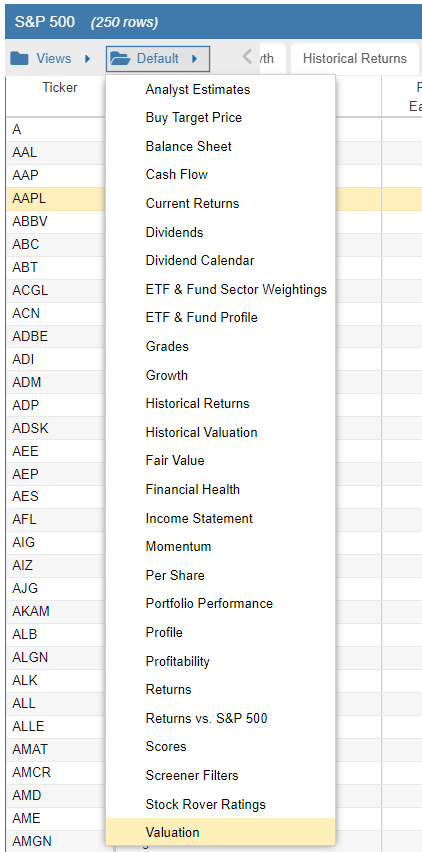
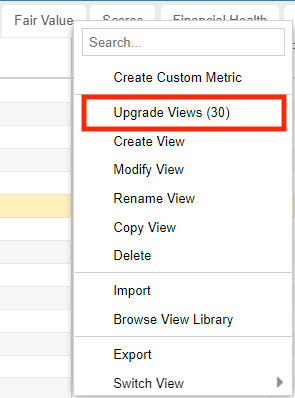
4 Comments To "Stock Rover V10 View Upgrade"
#1 Comment By norbert barbosa On August 6, 2023 @ 4:42 pm
Hi,
I think that I used the ‘maybe later’ during the upgrade popup, but it seems that the menu ‘upgrade’ is not displayed (or no more displayed, as I imported some of the view, but not all…) . Is there any other way to force displaying the ‘upgrade popup’ again? (magic URL?)
#2 Comment By Ken Leoni On August 7, 2023 @ 9:45 am
It sounds like you clicked on “Cancel and Never Show Again”
You’ll want to go to the Library and selectively import any of the Views that are designated with “Default View” as their Creator.
The newly imported Views will automatically be organized into their appropriate folders
Regards
Ken
#3 Comment By Jacob Solomon On September 4, 2023 @ 7:23 am
Have you improved the brokerage connection, specifically with Questtrade Canada? I left the service due to the issues connecting. I trade frequently and analysis becomes useless unless the data is current and kept updated.
#4 Comment By Ken Leoni On September 5, 2023 @ 7:41 am
Jacob,
Our brokerage connection is done by a third-party application called Yodlee. We have seen several issues connecting with the Questrade brokerage. We have opened a few cases for other users, but Questrade appears to work intermittently. If the connection isn’t working the best way to get your holdings into Stock Rover is to create a manual portfolio and import your holdings from an exported file from your brokerage.
[18]
[19]
Ken