Contents
- Introduction [1]
- How is Currency handled? [2]
- Table [3]
- Add Column [4]
- Filter Column [5]
- Group By [6]
- Library [7]
- Portfolios [8]
- Analytics [9]
- Future Income [10]
- Future Simulations [11]
- Maintaining Multi-Currency Cash [12]
- Dashboard [13]
- Summary [14]
Introduction
Stock Rover delivers in-depth financial data for equities traded in major North American exchanges. In addition, the Stock Rover platform supports the ability to create, update, and track portfolios.
In this post, we’ll show how Stock Rover displays mixed currencies and demonstrate ways to effectively leverage the platform for multi-currency research and analytics.
How is Currency handled?
The pricing, fundamentals, and analytics in Stock Rover are based on the currency of the stock’s exchange. For example, NASDAQ traded tickers will show in U.S. Dollars (USD), while TSX traded tickers will show in Canadian Dollars (CAD).
It is important to be aware of this when comparing tickers with mixed currencies. For example, if we were to compare income statements between NASDAQ equities and TSX equities, each will be in its native currency.
Stock Rover comes with some 600+ metrics, the majority of which are not dependent on currency conversion. Stock Rover metrics cover areas such as financial statements, growth, profitability, financial strength, capital efficiency, price performance, momentum, dividends, analyst ratings, stock ratings, industry and sector deciles, and many more, including advanced metrics such as the Piotroski F-Score, Price to Graham Number, Shiller P/E, Margin of Safety, Beneish M-Score and the Altman-Z score.
The wide array of metrics can be used for performing comparison and analytics; you can explore the many available metrics via the Metric Browser [15].
To provide an apples-to-apples comparison, currency conversion is performed on selected metrics.
For example, when reviewing a portfolio with a mix of USD and CAD holdings we’ll want to ensure that the gain in the value of each portfolio holding, as well as that of the entire portfolio, is based on a common currency. The Gain ($USD) represents the price appreciation of the portfolio holding in $USD, which is calculated as Value USD minus Basis USD.
The metrics that support currency conversion are listed below.
- Gain ($USD)
- Value USD
- Basis USD
- Market Cap ($M USD)
- Dividend Per Share USD
- Price USD
- Exchange Rate USD
- Currency
Table
The Table [16] provides a flexible spreadsheet for viewing tickers and their data.
The portfolio selected for comparison can be comprised of a mix of USD and CAD equities. Stock Rover makes it easy for you to identify and delineate tickers based on any number of criteria, among them, are those related to currency.
Add Column
We can Add Columns [17] to any View in the Table to provide more context or for additional comparison.
In the example below the Summary View in the Table is displaying a portfolio with a mix of Canadian equities and U.S. equities and we want to see the current price for each holding in the common currency of U.S. Dollars.
To do this we will add the Price USD column in the Table via “Add Columns”. We’ll search based on “USD”, pick Price USD, and add it. We also added “Exchange” and “Currency” as columns.
Filter Column
You can also filter [19] the columns to display based on Exchange, Currency, or whatever is appropriate simply by right-clicking on the column heading. The example below shows filtering based on currency. Using this technique, you can selectively display a subset of tickers.
Group By
Right-clicking on any column header presents a number of options, among them are to group the rows in the Table, with one of the options being by “Currency”. Below we can see the tickers in the Table are now grouped by CAD, and then USD.
Keep in mind the Group By option is always available, no matter what columns are being displayed.
Library
The Library [22] is a repository of a variety of different investment research resources that can be imported into your Stock Rover account for your own investment research use.
There are two Views that can be quickly imported into the Table that specifically address mixed currency portfolios.
- Portfolio Detail USD & CAD
- Portfolio Performance USD & CAD
These views supplement the existing Portfolio Detail and Portfolio Performance metrics with additional Gain, Value, Basis, and Price metrics. Results for U.S. equities are displayed in USD and results for Canadian equities are displayed in both CAD and USD.
Portfolios
Portfolios track the stocks you actually (or hypothetically) own. Portfolios maintain a list of the individual investments (stocks, ETFs, mutual funds), and, for each investment, the number of shares and the average purchase price for the shares. In a mixed currency portfolio pricing for U.S. Securities are in USD, while Canadian securities are listed in CAD.
Analytics
When a portfolio consists of mixed currencies, the Analytics [24] will weight the US and Canadian holdings equally when computing the summary metrics across mixed tickers. However, the relative values of the currencies (as of this writing) are $1.00 CAD is worth about .78 USD. This means the Canadian tickers will be overweighed, relative to the US tickers.
For example, if a portfolio has holdings of $100,000 in USD and $100,000 CAD, Stock Rover treats those weights as equal when in fact the CAD holdings represent 44% of the real value and the US holdings 56%.
You can display the analytics of a mixed portfolio grouped by currency, simply right-click on a column heading and select Group By –> Currency.
Future Income
The Future Income [26] Tool projects your future dividend income on a monthly basis for the portfolios you select. The monthly income in turn is computed from the individual stocks, ETFs, and mutual funds you own.
The “Default” Currency setting will display the stocks’ income using the currency of the stocks’ exchange. If you have a mix of USD and CAD stocks in the portfolio(s) then the Future Income will be displayed in mixed currency.
The currency setting allows you to view the income values in your Portfolio using the Base currency, USD, or CAD. Selecting USD displays all dividend income in USD, while CAD displays all dividend income in CAD.
Future Simulations
The Future Simulations [28] tool tests long-term expected portfolio growth under a variety of possible scenarios. It is based on Monte Carlo simulation.
As pricing is based on the currency of the stock’s exchange, you may want to split a mixed-currency portfolio into two by creating [29] one portfolio with U.S. equities, and a second portfolio with Canadian equities. As we’ll see, doing this provides the additional flexibility of performing Future Simulations of the U.S. and Canadian equities individually.
The simplest way to split a portfolio is to export the mixed currency portfolio to a CSV file. Then use the CSV file contents to create two new CSV files for import as new portfolios. One CSV file will contain USD equities and the other CAD equities.
Step 1:
Export portfolio holdings grouped by currency to a CSV file.
- While in the Table select your portfolio from the Navigation pane.
- Select the “Portfolio Performance” view.
- Right-click on any column and select “Group by” and “Currency”.
- Select “Actions”, “Save Table As”, and “Export Table as CSV file”.
Step 2:
Create two new CSV files one with USD equities and the other with CAD equities. The files should contain columns for Ticker and Quantity only.
In our example we’ll take the 5 tickers shaded in green and save them into a CSD-based portfolio and we’ll save 6 tickers in yellow and save them into a USD-based portfolio.
This is an example of the CSV we’ll import as a CAD-only portfolio.
Step 3:
Create currency-based portfolios by Importing [33] each CSV file.
Step 4:
Run Future Simulations
You can Simulate the portfolios individually by selecting them from the navigation pane. In the example below, for a more logical representation in the navigation pane we also grouped the two portfolios together into a folder [35] called “Mixed”.
Maintaining Multi-Currency Cash
Portfolios have a base currency of USD or CAD that determines what currency is used for the Cash balance. For linked [37] portfolios, this will be set automatically based on the currency reported by your brokerage. The base currency for a manual portfolio defaults to USD, but can be readily changed to CAD.
Stock Rover supports maintaining multi-currency cash balances in a portfolio. This is accomplished via the edit icon in the bottom left corner of the main window of the Portfolio Manager.
The edit cash menu allows you to edit the base currency balance of a manual portfolio (either in USD or CAD). This is the cash that is adjusted when portfolio holdings are bought and sold.
In addition, you can add cash accounts in other currencies by selecting the “Other Currencies” pulldown, and choosing the desired currency and amount. Stock Rover will then add the currency to your portfolio and automatically convert the value to USD.
Here we are adding €2,000 cash to the portfolio.
We see the base cash currency of $1,000 along with a separate cash account showing €2,000, which is valued at $2,116.
Dashboard
The Dashboard provides a performance overview for your portfolios as well as the overall market.
Portfolio holding values are displayed based on the currency of the exchange they trade in. If you have portfolio(s) with mixed currencies and want to see USD and CAD shown separately, it is best to separate the mixed portfolio(s) into USD portfolio(s), and CAD portfolio(s).
You can then select the portfolio(s) you would like to display based on their currency.
Summary
The currency shown in Stock Rover will depend on which stock exchange the equity trades on. Stock Rover supports American and Canadian exchanges, as such prices will be reported in either USD or CAD.
You can add Exchange, Currency, and price USD metrics to the Table in order to perform an apples-to-apples pricing comparison. Stock Rover also makes it easy for you to differentiate the tickers you are researching based on currency with filtering and grouping options.
Stock Rover provides a number of tools to track and analyze mixed-currency portfolios including Analytics, Future Income, Future simulations, and more.
Stock Rover also makes it easy to manage portfolios with multi-currency cash balances. You can create multiple cash accounts, each based on the currency of your choice. Stock Rover will then display the cash accounts both in their native currency as well as their value in U.S. Dollars.
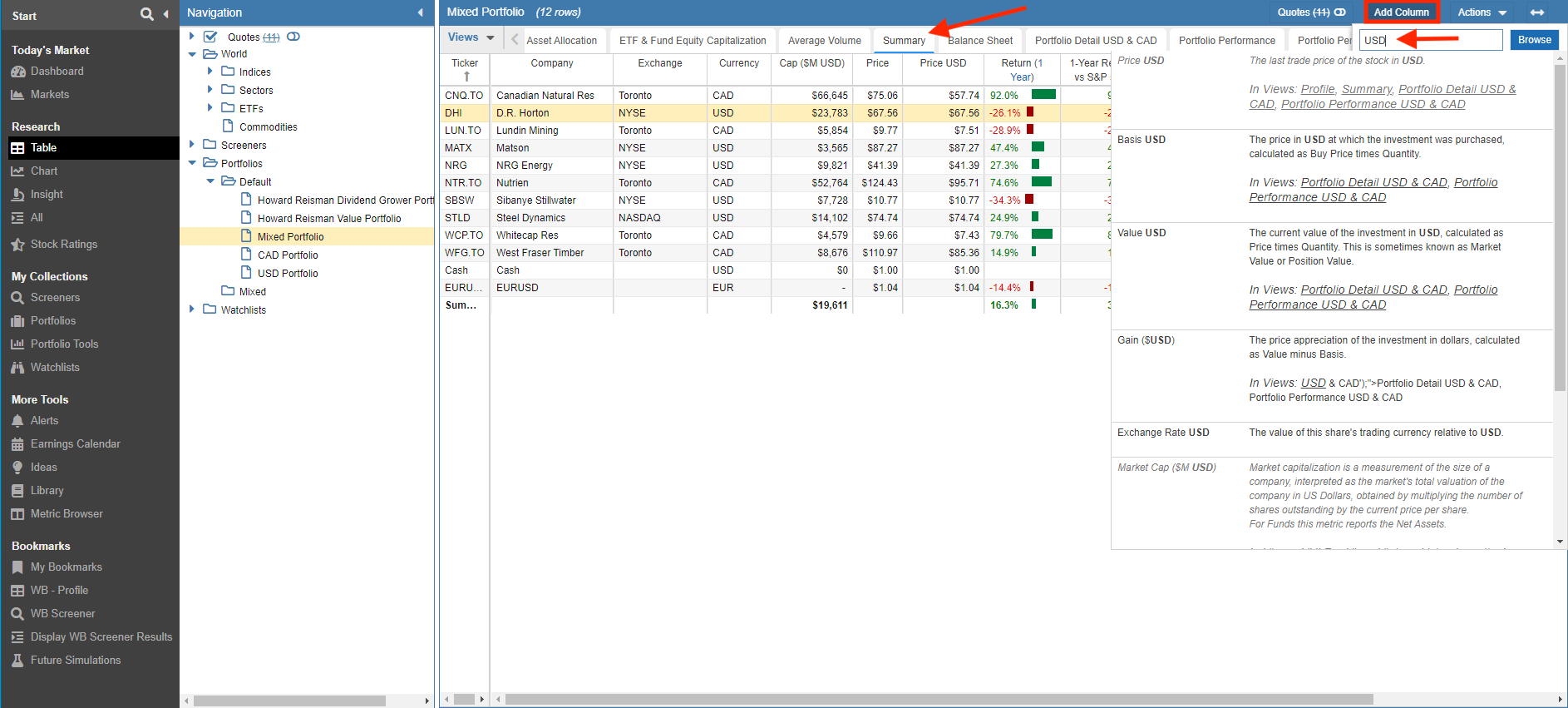
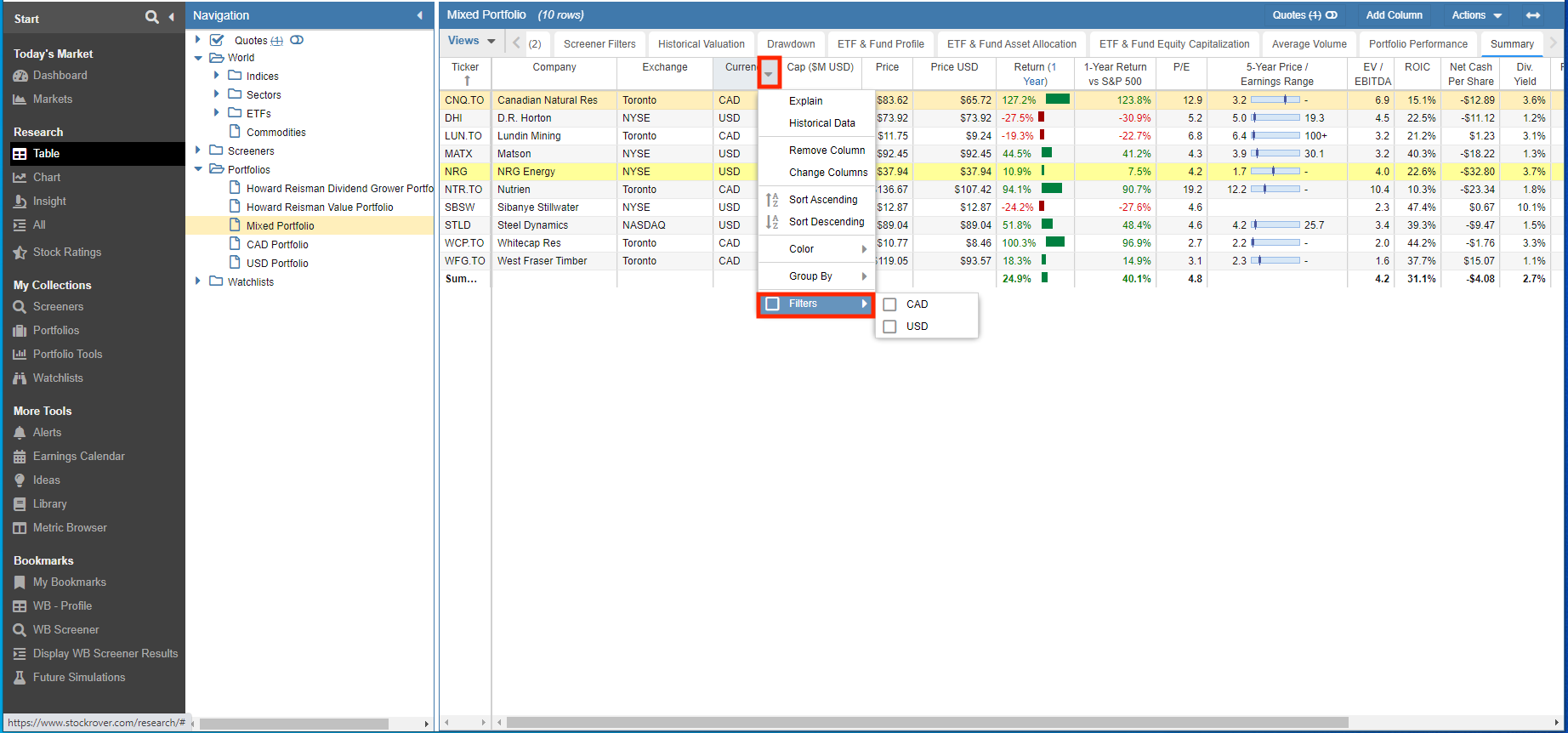
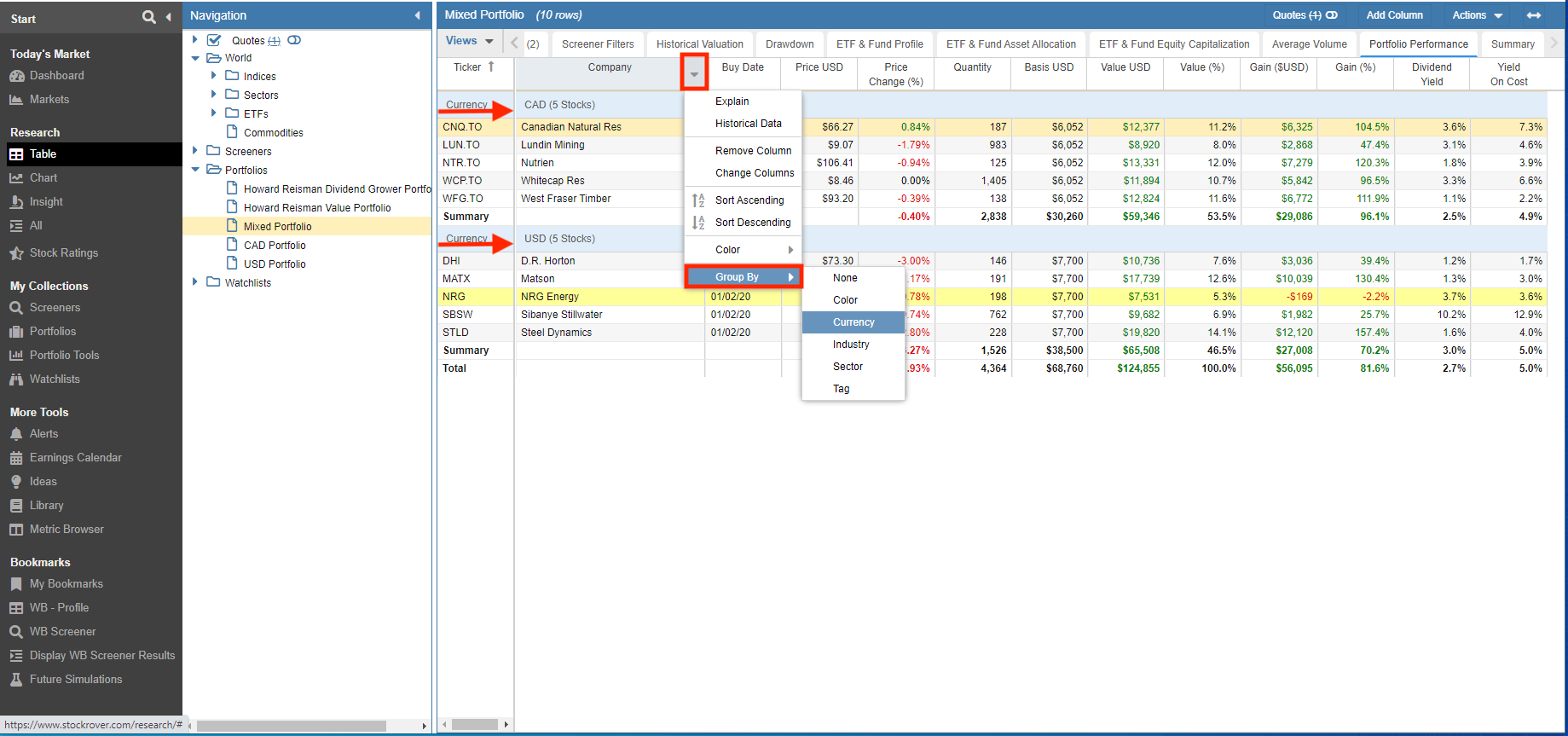
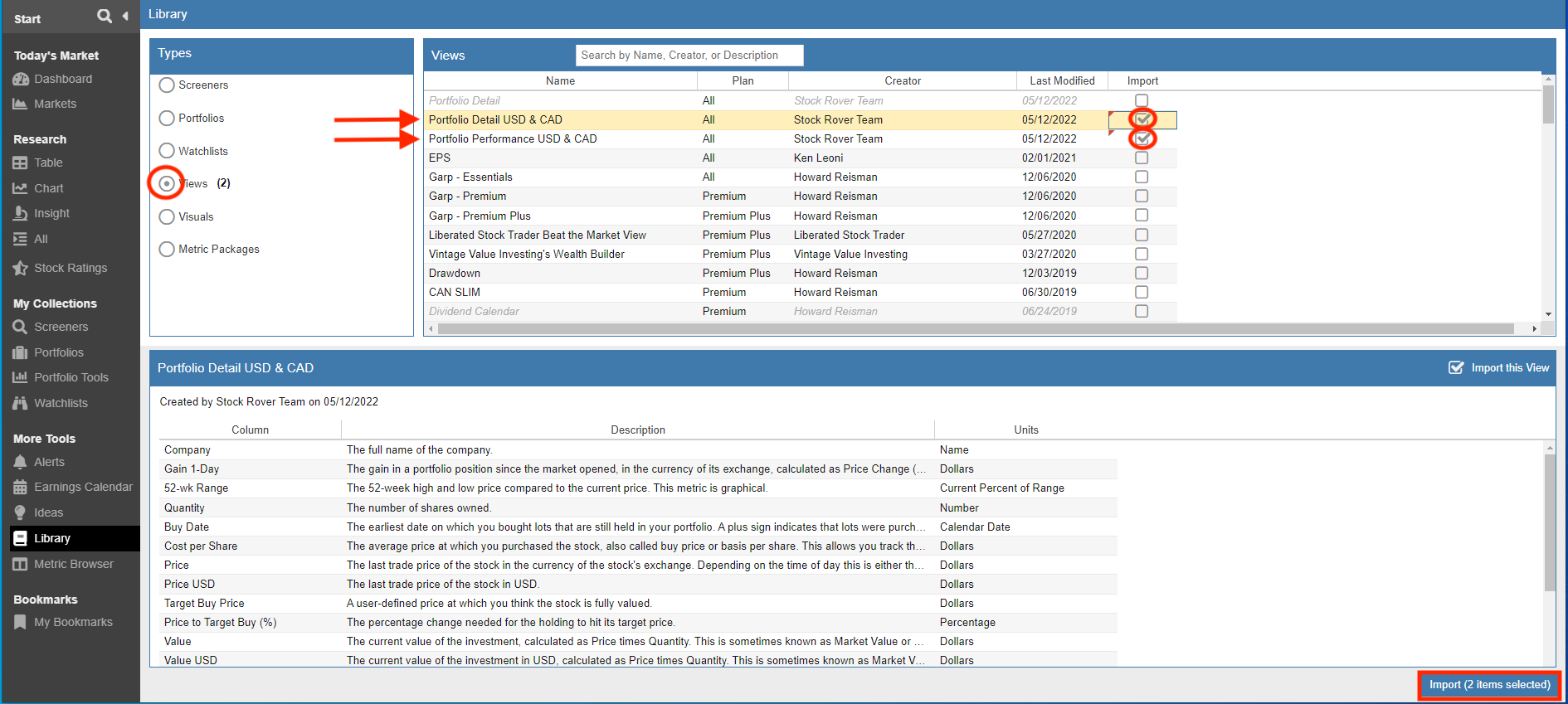
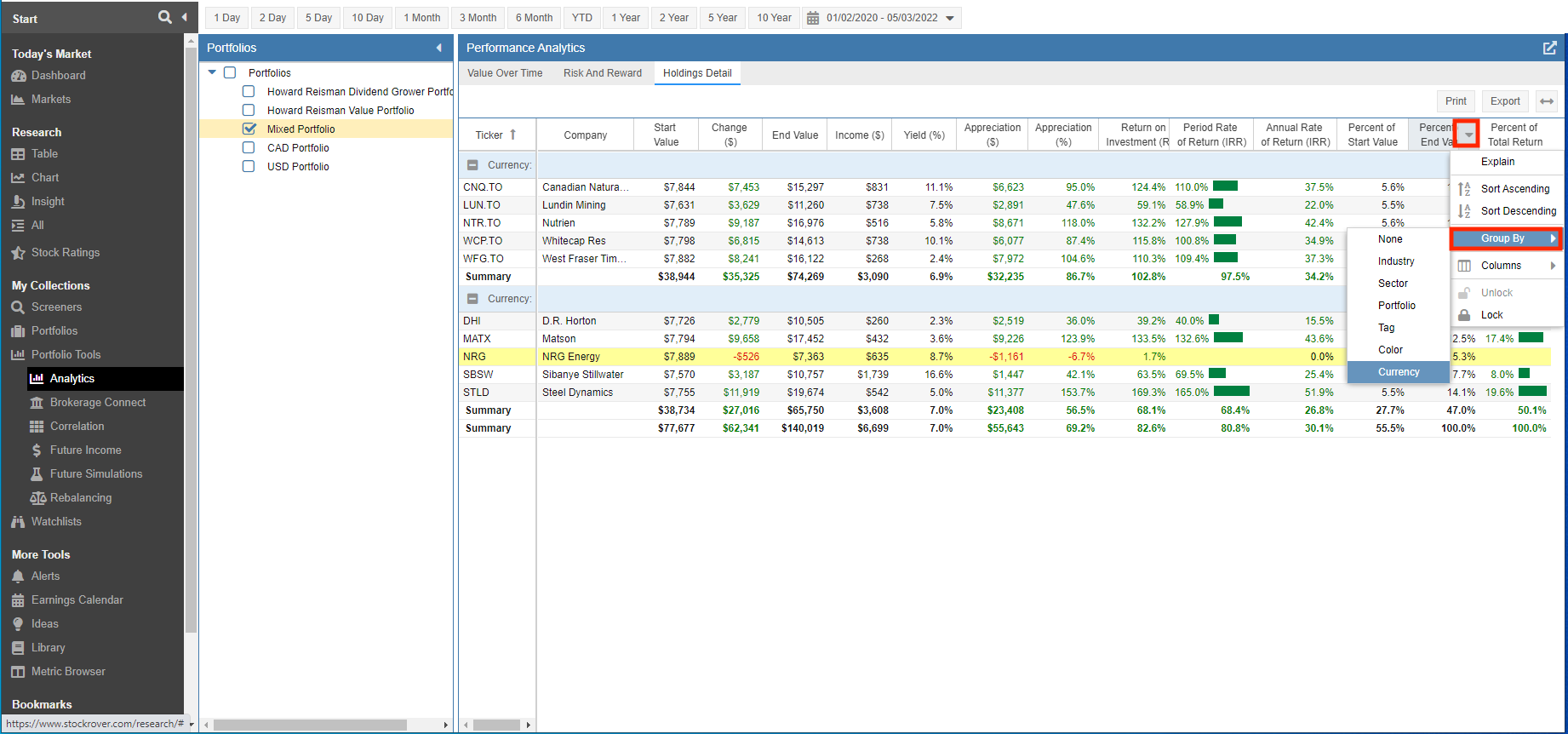

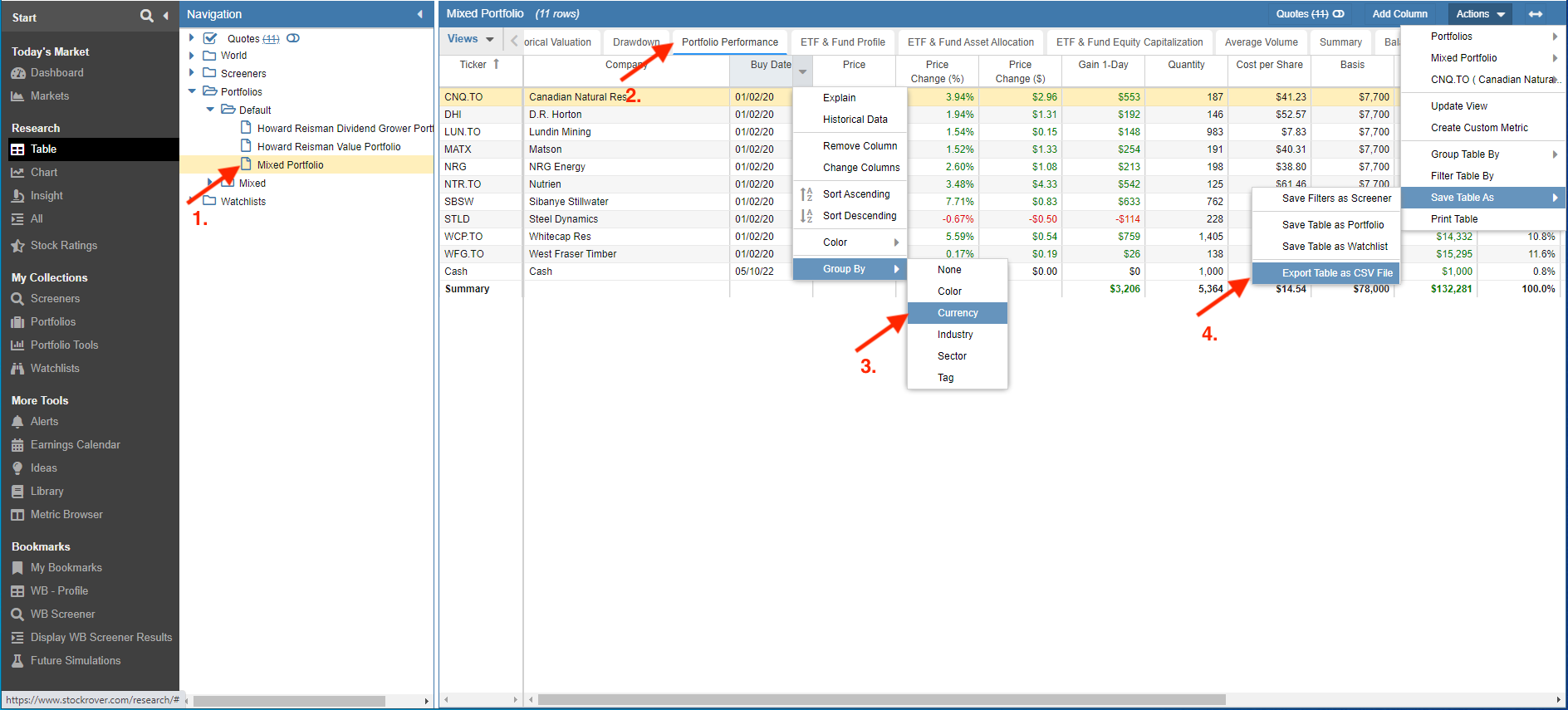
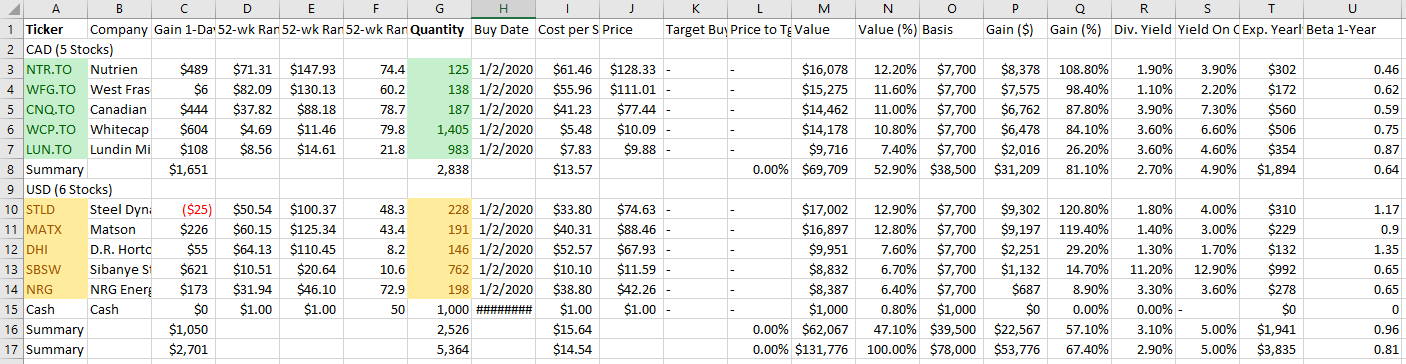
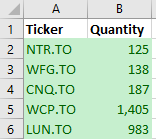
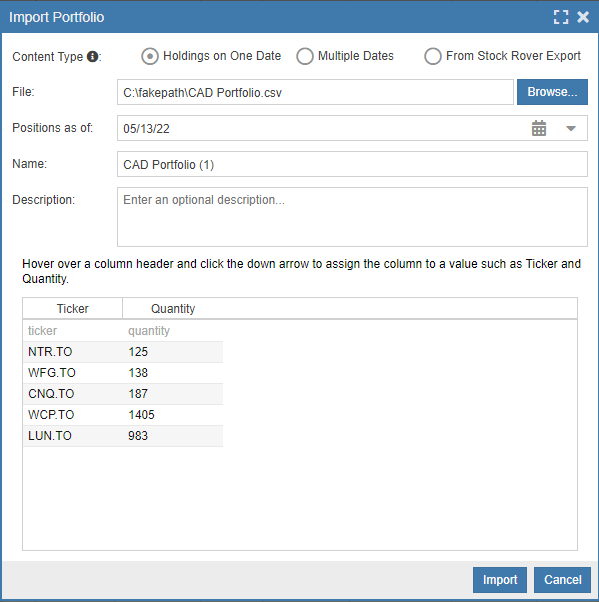
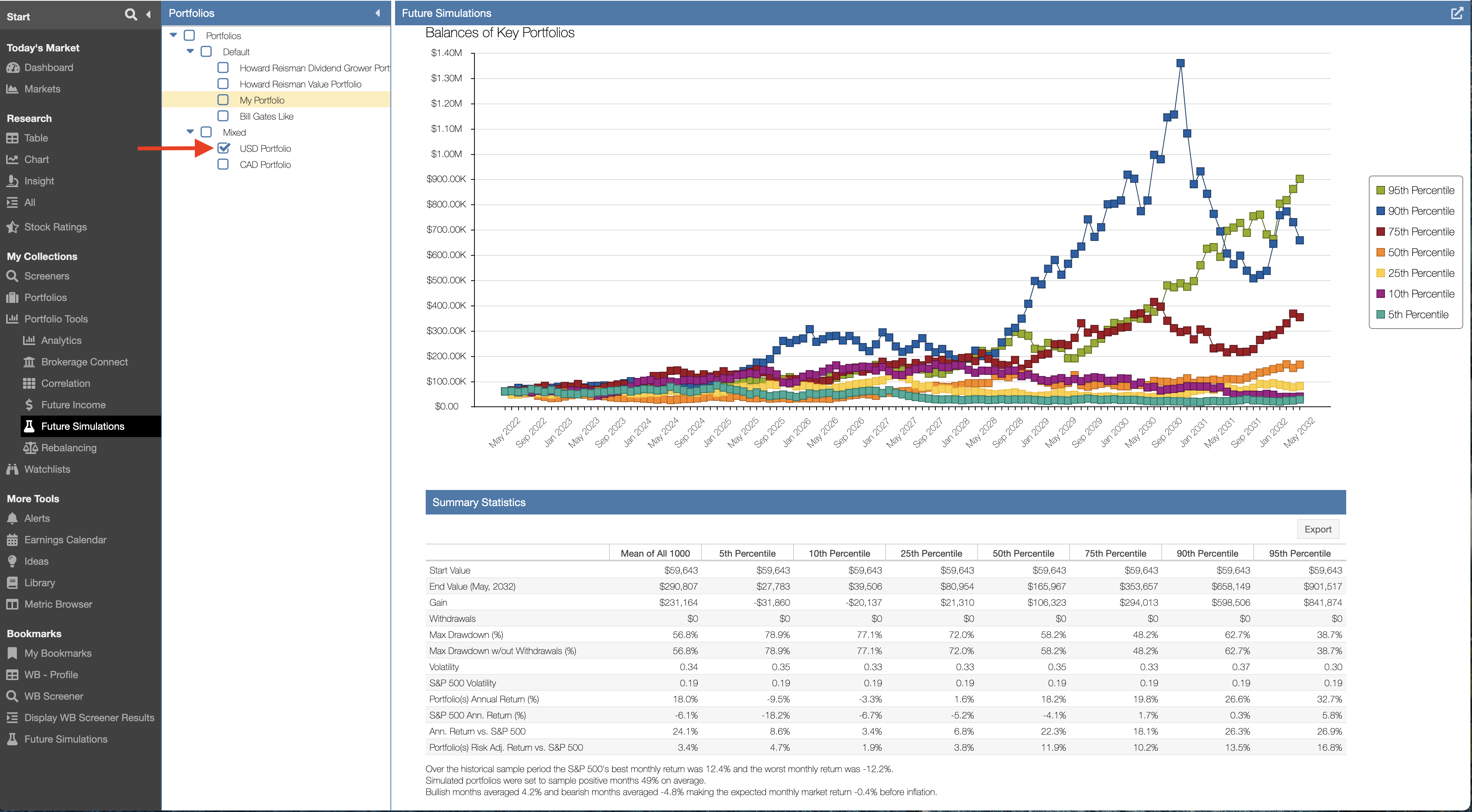
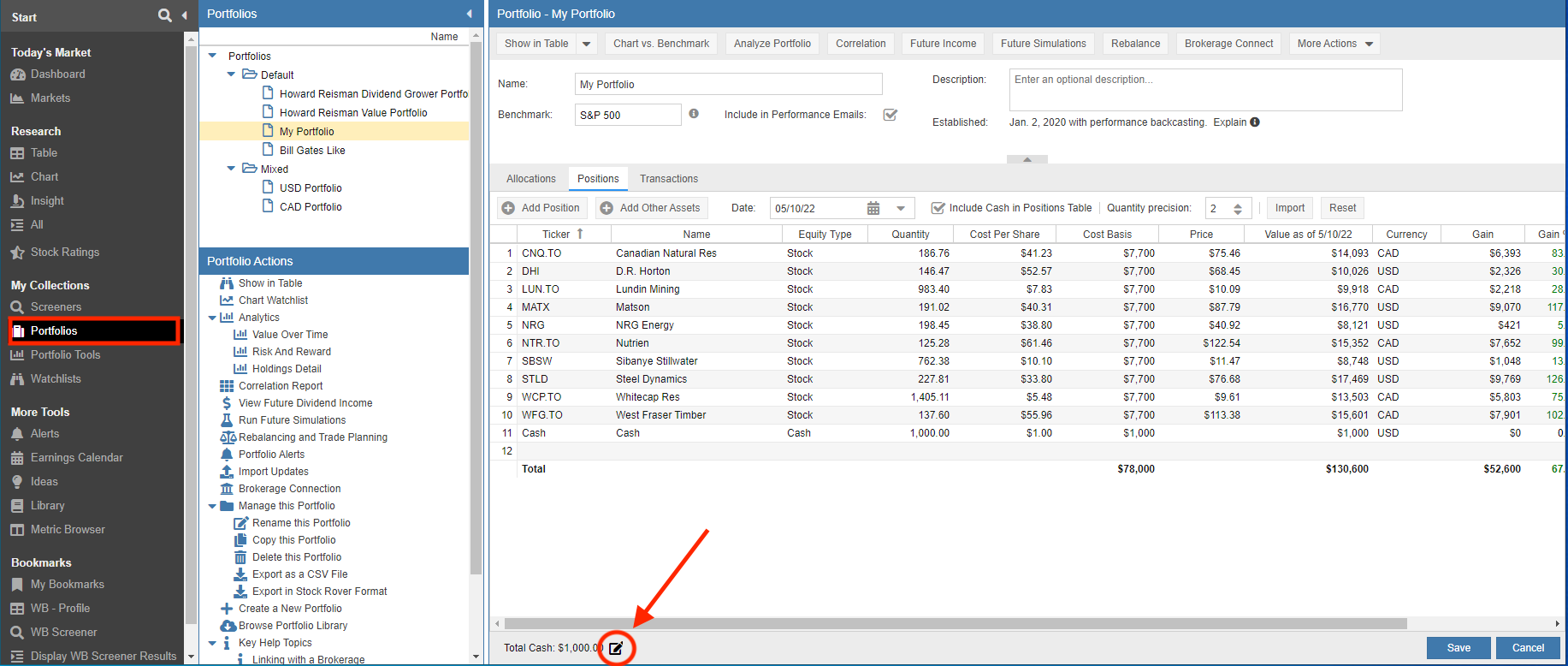
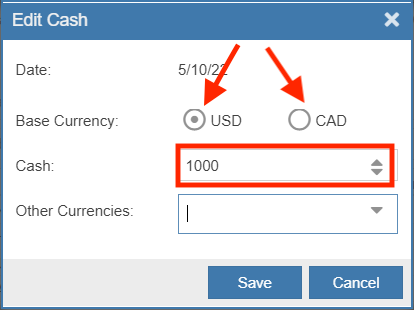
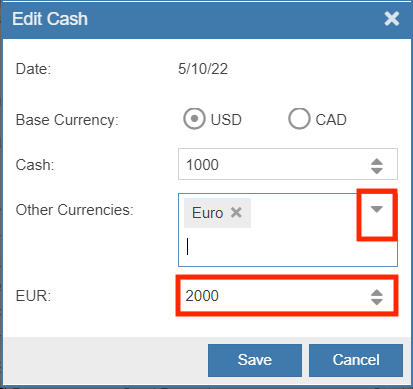
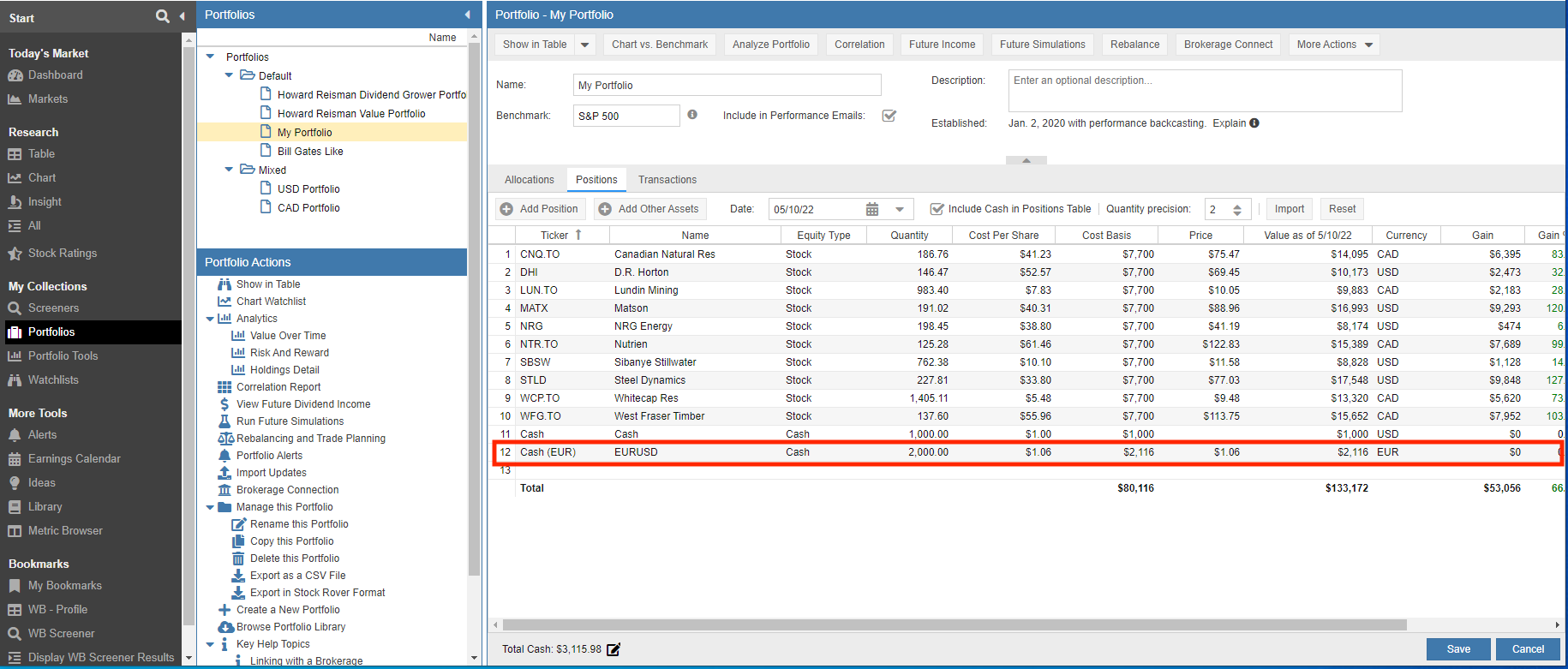
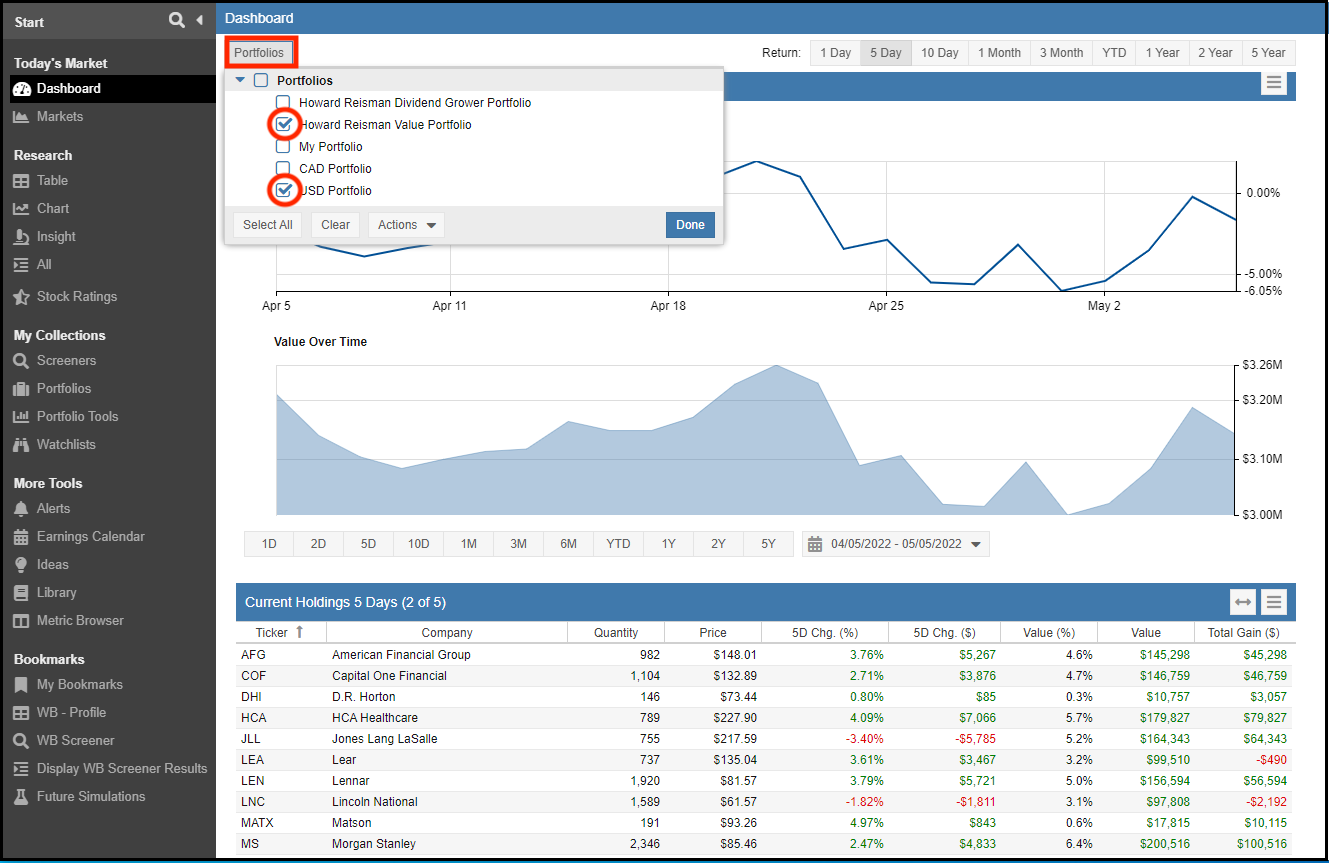
2 Comments To "Currency Conversion in Stock Rover"
#1 Comment By Viktor Vesely On May 21, 2022 @ 2:24 am
Thank yo for the article.
Are you going to also support EUR, HKD or SGD in future updates? The USD and CAD holdings are only 70% of my portfolio, I invest also in other currencies.
Thank you
Viktor
#2 Comment By Howard Reisman On May 21, 2022 @ 6:39 am
It is on the long term roadmap to do this, but it won’t be in the near future as it is a major project and other (smaller) projects are scheduled ahead of it.