We have updated Stock Rover V8 with some new features, centered on making the user experience easier and more efficient. You will get these changes automatically when you log into Stock Rover.
Contents
Function Selector Changes
Firstly, we have changed the function selector, which is the grey menu bar on the left, so that it is more logically arranged and easier to use. Specifically we have done some regrouping and relabeling of the menu items and the section headings. The new menu has also been restyled for better readability.
The screenshot below shows the new menu. The paragraphs following the screenshot describe the changes relative to the old menu.
The first change is that the most common functions used in the menu, which are the Table, Chart and Insight Panel, are listed higher up in the menu and are grouped under the heading Display. This section used to be under the heading Layouts.
Below Display is a new section called Management. This where you manage your Portfolios, Screeners and Watchlists. Formerly this section was higher in the menu and was called Collections. Also in this section used to be menu items for Quotes and Indices. They have been removed as there are no management functions associated with either item. Quotes and indices are still accessible from the Navigation Panel as shown below.
The section More Goodies, was split into two sections, the first is still More Goodies, but the goodies that were actually resources to help you use Stock Rover more effectively have been moved to a new section that is called surprisingly, Resources. Here you will find the Metric Browser and the Stock Rover Investor’s Library, along with a new item called Help, which will open our extensive help pages in a separate browser tab.
The last item on the menu are your Bookmarks. If aren’t using this feature, I’d highly recommend that you check it out. You can read more about Bookmarks here [10].
Running Screeners
One of the areas that we have noticed can confusion with new users in Stock Rover is the notion of managing a screener vs. just running it. In Stock Rover, there are multiple ways to run a screener. The next two subsections describes running a screener from the Table and from the Screener Manager.
From the Table
The easiest way to run a screener in Stock Rover is to first select the Table from the function selector menu, and then click on the screener you want to run from the Navigation panel, as show in the screenshot below.
Running the screener will output the results in the Table, in whatever View [11] you currently have selected.
From the Screener Manager
You can also run the screener from multiple places within the Screener Manager. You begin by selecting the Screener Manager from the function selector menu, as shown by the red arrow in the screenshot below.
The screener that is selected, highlighted in yellow in the Screeners panel, will be the one that is run. All of the ways the screener can be run are highlighted by red boxes in the screenshot below.
Screener Preview Window
When you are actually managing a screener, which may mean designing a new screener or updating an existing screener, the Screener Manager displays a helpful preview window, showing some of the tickers that are passing the screener.
We have noticed that a number of users have gotten confused, thinking this preview window was the whole of the screener results. So now, when viewing a screener preview, where the samples don’t show all the tickers, there’s a link to see the full screener results in the main table. Here the full results of the screener can be displayed in any of the Table views.
We have added a little feature to make navigation a bit easier. When you’re managing a portfolio or watchlist, and you navigate to a function within the manager, such as Correlation or Future Income, there is now a back link at the top to get you back to the Portfolio or Watchlist manager from whence you came.
The screenshot below shows the Portfolio Manager selected along with the additional function buttons on the top, highlighted in red, that are associated with portfolios.
When you click one of these buttons, you will navigate to a new screen that performs the selected function. The example below shows Future Income.
The function you select will have a little back link to get back to the Manager as highlighted below. Just click on it to return to the manager.
Note that you also can always use the browser back button go to back to the previous spot in Stock Rover.
Summary
We hope that these latest refinements that we have made to Stock Rover V8 will make your experience using Stock Rover just a little bit easier, more intuitive and more natural.
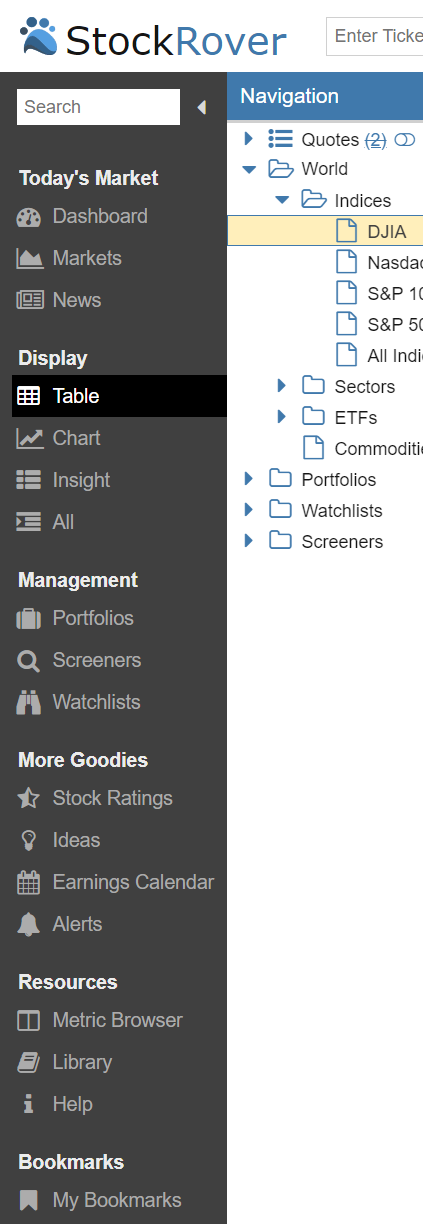
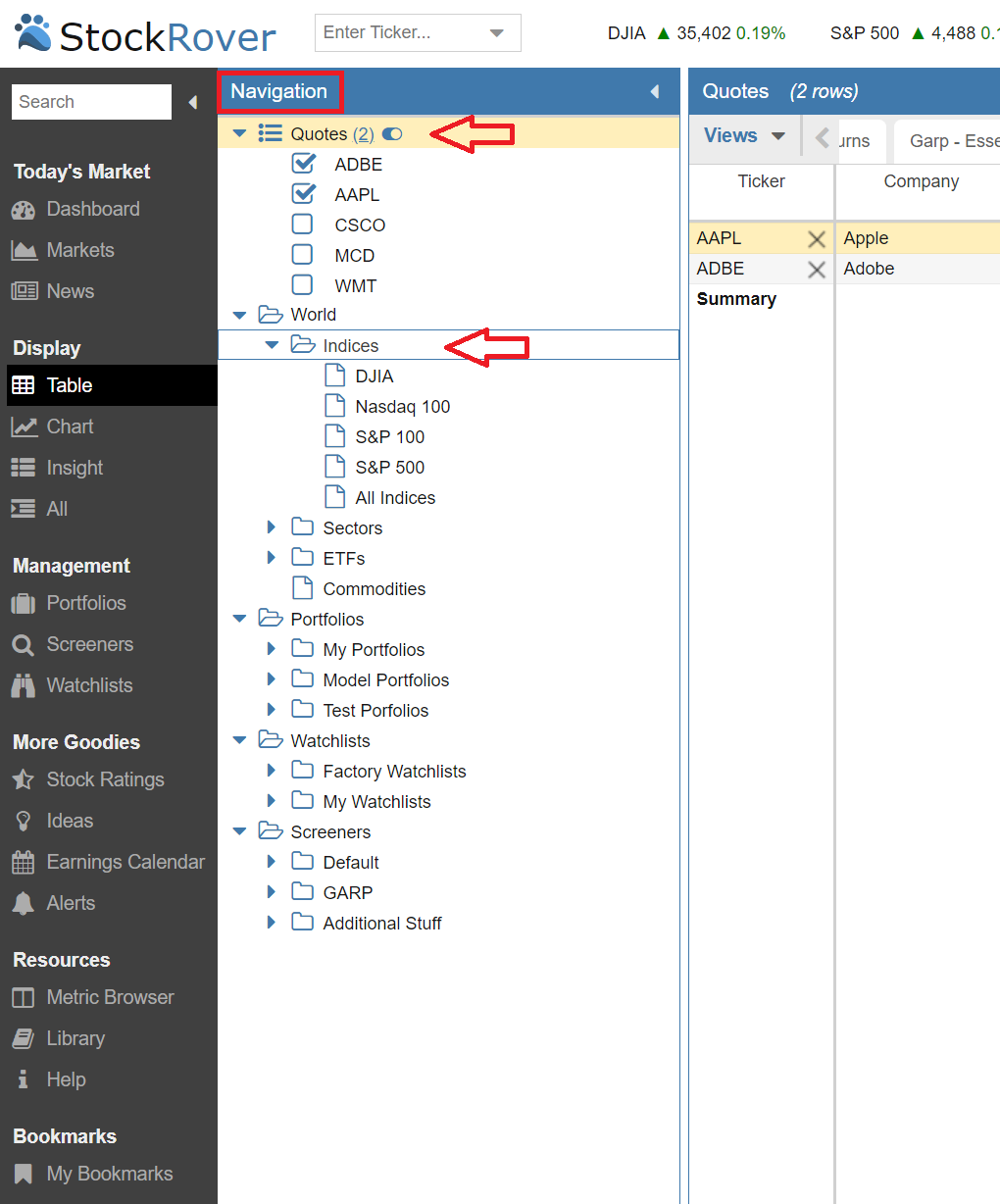
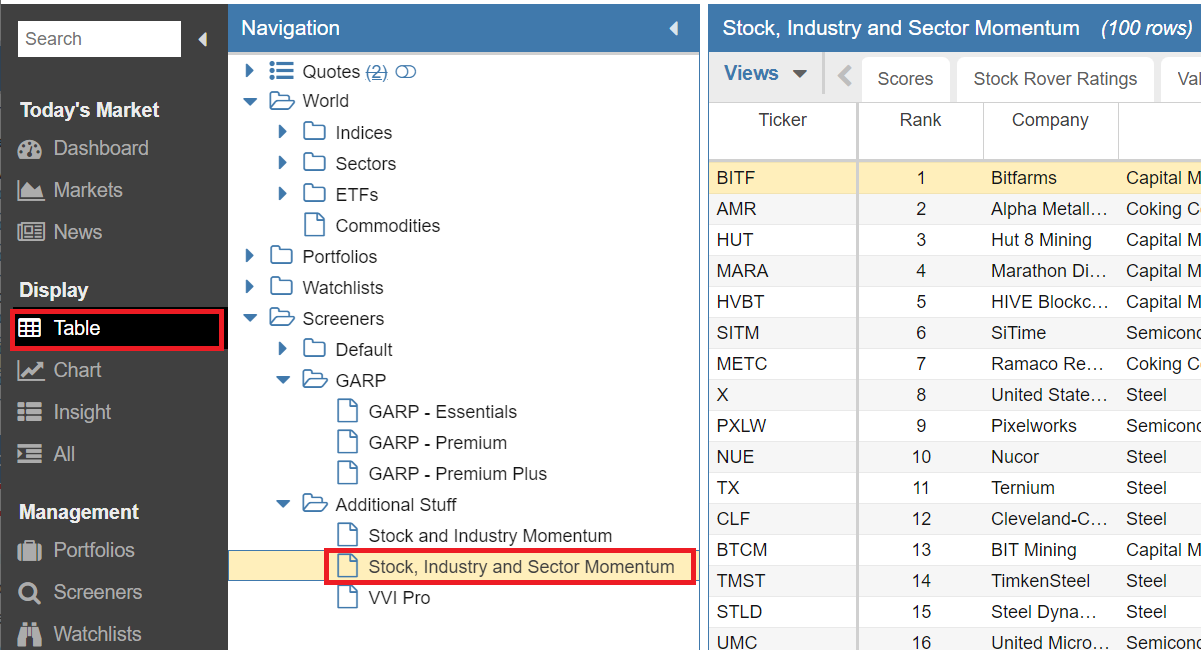
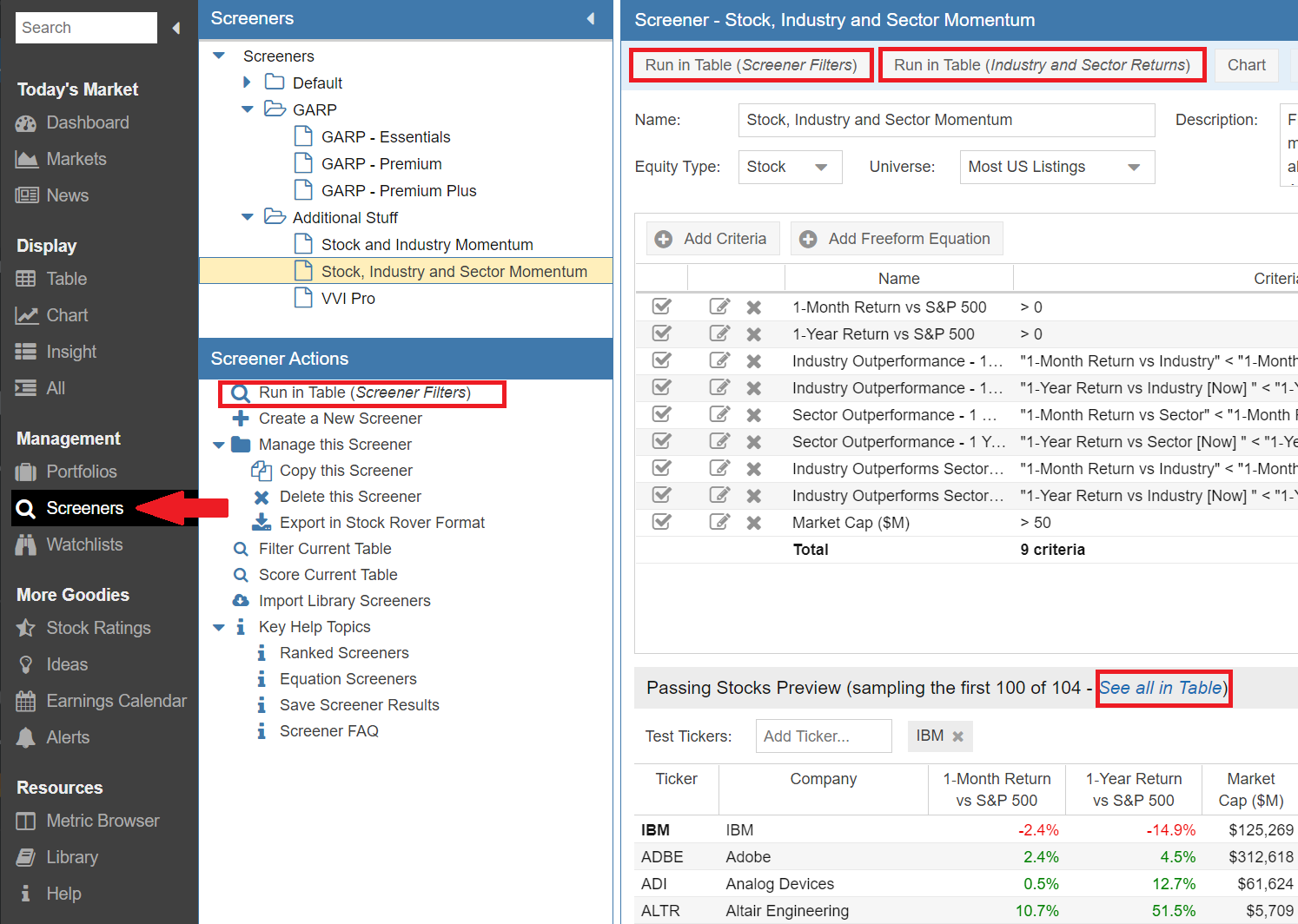
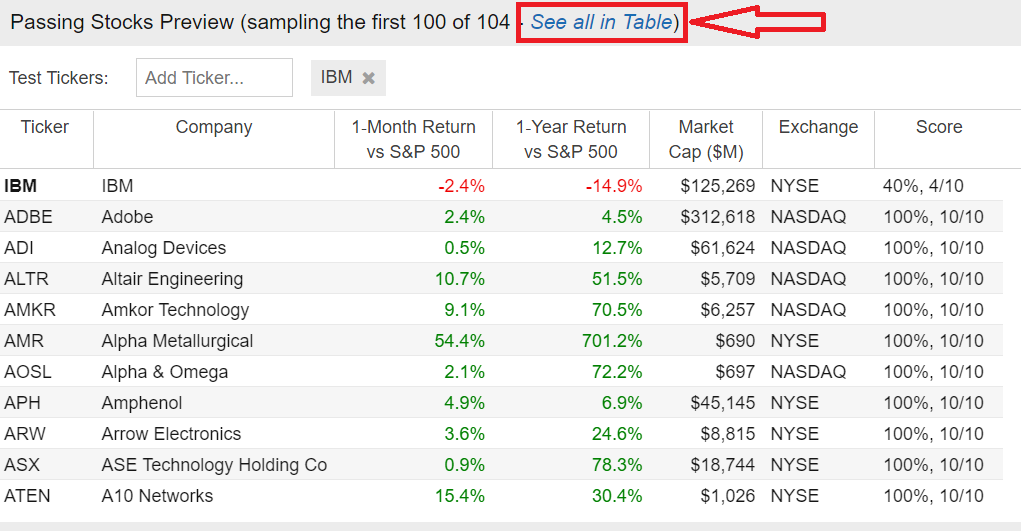
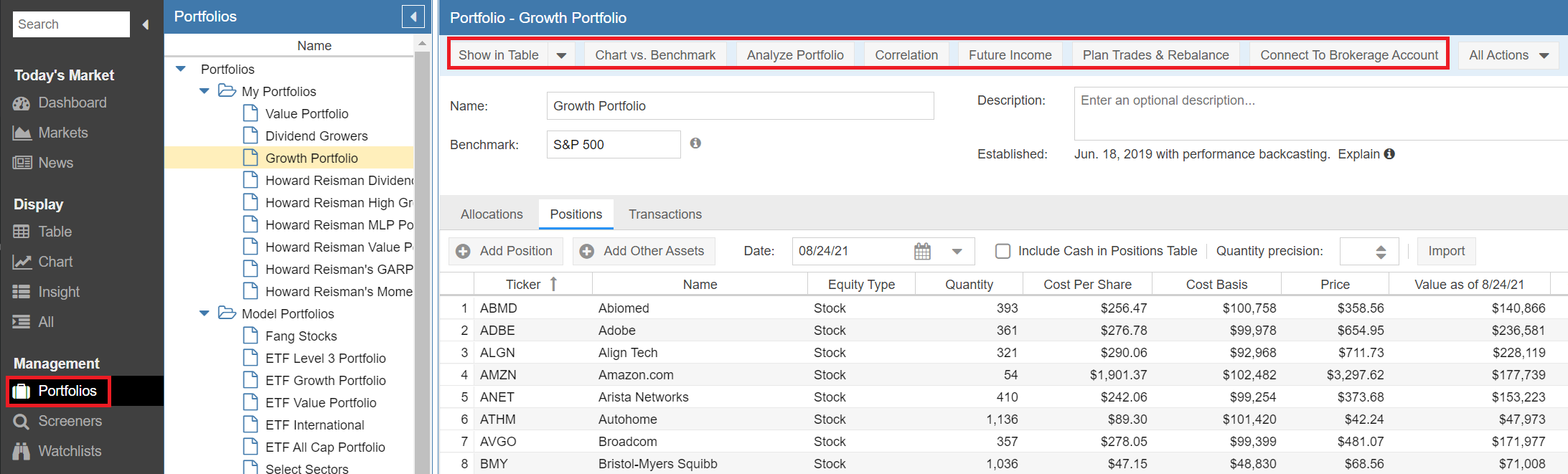
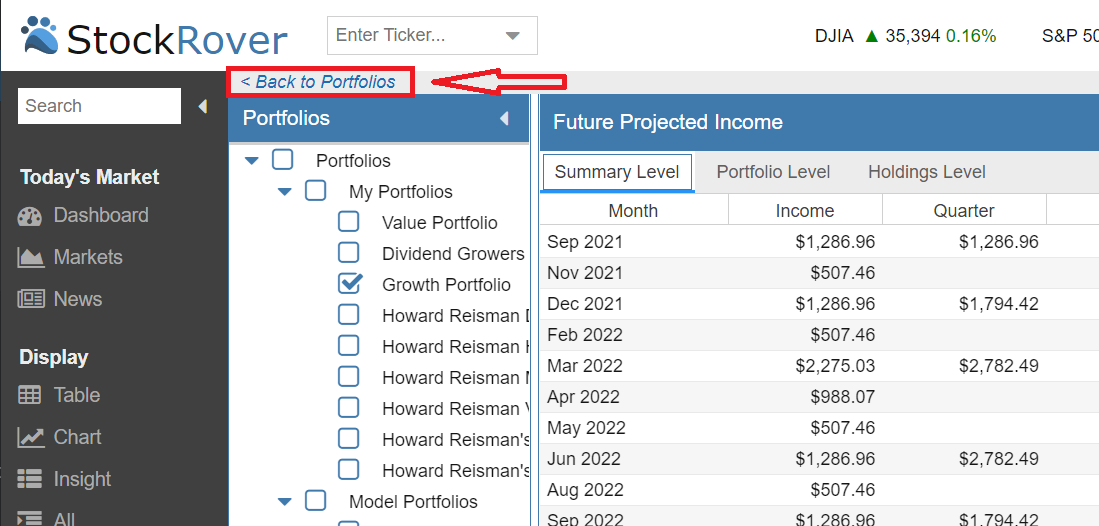
Comments Disabled To "Feature Updates to Stock Rover V8"
#1 Comment By Sergio On August 24, 2021 @ 4:25 pm
All good stuff, thanks!
In my wishlist is the tracking of options, since they’re an integral part of my linked portfolio. Now they just show up as “Assets” and they’re all placed in that same category.
Thanks!
#2 Comment By Steve R. On August 28, 2021 @ 12:20 pm
I’ll second that – Options Tracking functionality in general would be an epic addition. I’d love to see at least Entry Date, Delta, IV%, IVR, Premium, Strike, Expiry, New Basis and Old Basis tracking functions with the ability to add a small description. Potentially to connect rolls and adjustments to previous plays as well.
#3 Comment By Howard Reisman On August 29, 2021 @ 7:02 am
They are on our roadmap as well. We understand how important they are for many of our users.
#4 Comment By Donald Johnson On August 28, 2021 @ 10:17 am
I’m using more and more SR features. What’s missing, I think, is a good, flexible fair value calculator that can be used to calculate academic FVE in portfolios and watch lists as well as for individual stocks. I’d also like to see some kind of explanation of the variances in FVEs from SR and Valuentum.com.
I would like to be able to create Valuentum.com-style FVEs in my portfolios and watch lists.
Just saying. Appreciate the hard work. I’m assuming we’ve been upgraded to SR 8 from SR 7 automatically? We don’t have to do anything to get the upgrade?
#5 Comment By Howard Reisman On August 29, 2021 @ 7:04 am
Thank you for your input on the Fair Value calculator. Yes everyone automatically gets the latest release when they log in. There is no action required on your part.
#6 Comment By Katharine On August 28, 2021 @ 11:40 am
I agree with Sergio – options are huge for me and if you are ever able to do some cool things with option positions, I will be very happy!
Katharine
#7 Comment By Howard Reisman On August 29, 2021 @ 7:04 am
We agree as well – see comment above
#8 Comment By Douglas Abendroth (Desert Doug) On August 29, 2021 @ 1:42 am
Hello Howard,
Thank you for the updates as they are very helpful and much appreciated! Take care. Desert Doug
#9 Comment By Howard Reisman On August 29, 2021 @ 7:05 am
Thank you Doug,
We appreciate the feedback.
Howard
#10 Comment By Bertrand Gillert On September 10, 2021 @ 3:52 am
Hi,
I would like to hide menu items or options (e.g. I’m not interested at all in ETFs or Commodities).
Bert
#11 Comment By Howard Reisman On September 10, 2021 @ 6:37 am
Unfortunately that is not currently possible in Stock Rover.
#12 Comment By Damon On September 17, 2021 @ 9:51 pm
I”m a new user and loving it. Working my way through a Corporate Finance textbook to learn all the ratios and play with them here. It’s more practical than the exercises in the textbook when I can just play around with screeners and watchlists and do comparisons. Great stuff!
Is there a plan to include insider trading as something you can search for or screen for in Stock Rover?
#13 Comment By Howard Reisman On September 18, 2021 @ 6:45 am
Insider trading screening is on our future roadmap and will be added at some point.
#14 Comment By Kevin Biermann On February 7, 2023 @ 10:06 pm
Insider Trading Screener is definitely Needed!
#15 Comment By anonymous On September 18, 2021 @ 8:10 am
My wish list is to have screener for the number of days MACD above zero line and MACD below zero line since the last cross above/below zero line. It is great that we already have MACD crossover Days, and MACD Divergence. Thanks.
#16 Comment By Alison Murphy On September 20, 2021 @ 10:30 am
Thank you for the suggestion, we have submitted this request to our development for consideration in a future release.
#17 Comment By Phil On September 18, 2021 @ 8:15 am
I’d like to be able to one day toggle between calendar year ends and fiscal year ends on the financial summary tab of Insight. I don’t always need to compare calendar year ends between stocks, but I do need the audited fiscal year end results. Currently if the fiscal year does not end 12-31, it cannot be used.
I’d also like to see 20 years of dividends history for evaluating stocks a la Ben Graham. And a square root function, same reason.
Finally, I’d like to see alerts allow for all legal characters within an email address, example: [17]. “+” is a legal character for an email address.
Other than those wishlist items, I really enjoy StockRover.
#18 Comment By Alison Murphy On September 20, 2021 @ 10:37 am
Thank you for the feedback, we greatly appreciate it. We have submitted your suggestion to our development team for consideration in a future release. For the email issue, we have other users who have + in the email address and they are getting email from Stock Rover. We believe the issue in your case is the domain.
#19 Comment By Cristian On September 19, 2021 @ 1:54 am
Thanks for the update I also vote for the insider trading screener I also would love it was faster to load all the data Maybe it is because I am in Spain but generally speaking SR is the slowest page that ai access regularly of all my web daily visits Some hours of the day quite slow So for me the most welcomed feature would be a more snappy experience
#20 Comment By Alison Murphy On September 20, 2021 @ 10:44 am
Thank you for the feedback, we have noted your suggestion. As for the slowness in the UI, our support team has reached out to you on this please let us know if you can provide more information to them.
#21 Comment By Howard Reisman On September 22, 2021 @ 6:49 am
The slowness in the UI is due to your browser. We recommend switching to Chrome or disabling extensions that are causing the slowness.